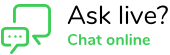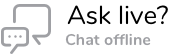Wiser Frequently Asked Questions

Your Go-To Guide for Wiser Smart Home FAQs
Explore our FAQs for guidance on everything from account setup and device connectivity to Zigbee and Bluetooth functionality.
With dedicated sections for using Wiser with or without a Hub, plus support for the Wiser by SE app, you’ll find the help you need to get the most out of your smart home experience.
Account and Home Management
hide showI want to put in two-way switching but can’t run the cables between the mechanisms. Can I achieve wireless two-way switching with Wiser Zigbee?
Hide ShowYou need to create two automations for a 2-way:
- when switch A and switch B are ON, turn switch A and switch B ON
- when switch A and switch B are OFF, turn switch A and switch B OFF
This can be expanded to 3-way, 4-way etc by simply adding the other switches into the respective ON and OFF automations.
How can I find the Clipsal Wiser Room app as it’s no longer on the app stores*?
Hide ShowThe Clipsal Wiser Room app has been decommissioned and is no longer on the public IOS App store and Google play store, however you if you still require Wiser Room to perform firmware updates to enable devices for the Wiser by SE app, the Wiser Room App can still be downloaded from these authorised app store locations:
App Store IOS (Clipsal) - https://apps.apple.com/us/app/clipsal-wiser-room/id1108235073
Amazon (Clipsal) - https://www.amazon.com.au/gp/product/B0CM6VFFZJ
Samsung (Clipsal) - https://apps.samsung.com/appquery/appDetail.as?appId=com.se.clipsal.blefinalapp
When is Wiser Room being removed from the App Stores?
Hide ShowPeople using Wiser devices in Bluetooth should have updated their devices via Wiser Room firmware updates to now be compatible with the Wiser by SE App, which is the recommended app for these devices to be controlled/programmed.
New Bluetooth devices do not require an update from Wiser Room and are already compatible with Wiser by SE.
Those who find older devices that still require an update from Wiser Room will still be able to access the app, via links, that will be provided after Wiser Room has been decommissioned.
Can the Wiser Indoor and Outdoor Cameras be used to trigger Automations?
Hide ShowWhat is the Difference between a Common member, an Administrator and the Home owner in the Wiser by SE App?
Hide ShowAdministrator has access to all functions except the ability to transfer the home owner rights, delete the home and granting administrator rights to other members.
A common member only has access to operate devices, receive notifications (alarm, moment/automation trigger, device added/removed and invite) from a home, configure device settings and schedules.
See Table Below:
What do I do if I have forgotten my login password for the Wiser by SE App?
Hide ShowZigbee Functionality
hide showHow can WiFi interfere with Wiser and Zigbee?
Hide ShowLuckily, most modern WiFi routers utilize the "Auto Select Channel" function - the router selects the least used channel it can see.
Overview of WiFi and ZigBee channels below:
2.4 GHz WiFi channels
2.4 GHz ZigBee channels
WiFi's three non-overlapping channels (1, 6, and 11) use the exact same frequencies as ZigBee channels 11-22.
We could say that if we select channel 1 of WiFi, the safest one on ZigBee would be 26.
Noting though that Zigbee Channels 25 and 26 are slightly lower powered than the other channels.
Each environment can be different, but generally speaking, wireless communication is affected by obstacles.
Concrete and metal obstacles (armatures, walls, reinforced concrete) are the worst kind of an obstacle.
We can expect that metal and concrete will decrease the range of any wireless device. In such a case, it's possible it will be necessary to install more wired Wiser devices in adjacent rooms to make the network more stable.
What is the difference between Wiser Zigbee and Bluetooth device?
Hide ShowI want to put in two-way switching but can’t run the cables between the mechanisms. Can I achieve wireless two-way switching with Wiser Zigbee?
Hide ShowYou need to create two automations for a 2-way:
- when switch A and switch B are ON, turn switch A and switch B ON
- when switch A and switch B are OFF, turn switch A and switch B OFF
This can be expanded to 3-way, 4-way etc by simply adding the other switches into the respective ON and OFF automations.
Do the Wiser Smoke Alarms repeat the Zigbee signal?
Hide ShowHow do I swap my Wiser connected socket outlet from BLE to Zigbee?
Hide ShowDownload the Wiser Room App, if you don’t have it on your smart device, and open it. Within Wiser Room tap Edit at the top right and select ‘Add New Device’. Follow the instructions and pair your socket with Wiser Room. Once paired in Wiser Room, tap on the socket and then tap on the cog to enter the settings of the device. Tap on Advanced Settings, tap on Device Information and then proceed to update the Firmware of the socket.
Once the firmware update is completed and you can re-connect to the device once again check to make sure there are no more firmware updates. Once confirmed remove the socket from Wiser Room App by tapping Edit in the top right and then delete the device. Open the Bluetooth settings on your phone and once again remove the socket from here.
To then swap the socket from Bluetooth to Zigbee tap the touch switch LED panel 12 times. When the swap is completed you will see both the left and right LED on the panel blinking together indicating you are in Zigbee mode. Tap the touch switch panel to stop the blinking.
In Wiser by SE, go to the home you wish to add the socket to and tap the plus symbol in the top right corner. Go to the Add with Hub option and select the Iconic Socket and follow the instructions, tap the LED panel 3 times as per the animation and confirm that both LED’s on the panel are flashing.
In the Wiser by SE App what are Moments and Automations, how are they triggered and how are they different?
Hide ShowAn Automation is a series of actions that will be triggered when the pre-set condition(s) is/are true. For example - If Motion Sensor changes state to occupied turn on Iconic Wiser Dimmer 1.
An Automation can be set to operate during different time periods of All day, Daytime, Night or Custom.
As an example, if you define an Automation where a nightlight automatically switches on when the motion sensor detects motion, you can tap Effective Period in the Automation editor and select Night. In this case, the nightlight will not respond to the motion sensor during the day.
A moment can be a single action or multiple actions which can be triggered via the App by tapping the moment on your home page or in the Moment and Automations tab or via voice commands or even be triggered by other devices as part of an Automation Action.
Note: An Automation takes precedence over a Moment. For example, if a Moment is triggered and any of the lights in that moment is involved in an Automation and that Automation is triggered on or off those lights will comply with the Automations specified action.
Wiser motion sensor – What is detection delay and how do I program it?
Hide ShowBe aware that changing the detection delay value can change the battery life of the product.
To explain how this works we will use 5 minutes detection delay as an example. When motion is detected the sensor sends the signal ‘occupied’ to the hub. If no more motion is detected within the 5 minutes the sensor will send the signal ‘unoccupied’. If there was motion detected during the 5 minutes the 5 minutes will restart again. This will continue restarting until no motion is detected.
To configure the Wiser Motion sensor to control another Wiser product you will need to go into your Automations and create two Automations. One Automation as an ‘on’ and another as an ‘off’.
The ‘on’ Automation can be created by first selecting to add a new Automation. Once open name the Automation accordingly. Add a condition ‘when device status changes’, select the motion sensor, select motion state and occupied. Then add an action of what you want to occur when the motion sensor detects motion. As an example, if you wanted to turn on a device you would add task of ‘run the device’. This will then bring up the list of devices you have to choose from to operate and once you select a device you can then select to turn it on or off.
The ‘off’ Automation is the same as the ‘on’ Automation but select the motion sensor state of ‘unoccupied’ as the condition.
Can I change when the LED Indicator is on for my Wiser switch? (Zigbee and Bluetooth)
Hide ShowIs there a planned API (Application Programming Interface) for the Wiser Hub to integrate 3rd party systems?
Hide ShowWe are continually striving to provide the best user experience that evolves with end user’s needs. As such we encourage customers to share feedback with us on any system improvements, new products or feature additions. Your feedback/input may then be used towards future development opportunities.
Is Wiser compatible with Apple HomeKit? If not will it be in the future?
Hide ShowWhat future Wiser compatible products are coming?
Hide ShowWe encourage customers to share feedback with us on any system improvements, new products or feature additions. Your feedback/input may then be used towards future development opportunities.
Bluetooth (BLE) Functionality
hide showWhat is the difference between Wiser Zigbee and Bluetooth device?
Hide ShowWill my existing schedules and timers in Bluetooth/BLE devices get transferred over to the Wiser by SE App?
Hide ShowTimer settings created within the Wiser Room App will also automatically transfer if continuing to operate devices using BLE. If converting to Zigbee mode and pairing to a Wiser Hub, the timer settings from the Wiser Room app will need to be re-created as an Automation function.
Note: It is strongly recommended to perform a factory reset on mechanisms before swapping them from Bluetooth to Zigbee.
How long will my Bluetooth/BLE mech stay connected after I access it in the Wiser by SE app?
Hide Show1. When you exit the specific device control panel and stay in the device list, the device will be disconnected after 30 seconds.
2. In the device control panel, if no operation has been detected, the device will disconnect after 5 min.
3. If you run the App in the background or lock the screen, the Bluetooth will be disconnected immediately.
Why do I need to update my Iconic Bluetooth devices and why should I change to the Wiser by SE App?
Hide ShowHow Can I Change a Wiser Mechanism from Zigbee to Bluetooth
Hide ShowTo swap a Zigbee enabled switch to Bluetooth, press the switch 4 times and hold on the 4th press for 20+ seconds.
When holding the button in at the 10 second mark a slow flashing red led should be visible, releasing at this point would be a factory reset. Continue to hold until the red led starts flashing rapidly at the 20 second mark and then release.
This method of changing the mode of the mechanism will work Zigbee to Bluetooth and also Bluetooth to Zigbee.
Can I change when the LED Indicator is on for my Wiser switch? (Zigbee and Bluetooth)
Hide ShowWhat can I do to solve connectivity issues with my Iconic Bluetooth switches (41E10PBSWM and 41EPBDWCLM)?
Hide ShowIs the product Bluetooth capable?
Check your product code and its instructions for confirmation
Is your Bluetooth on and is your phone/device currently connected to any other Bluetooth devices?
If you are currently connected to another Bluetooth item it is recommended to disconnect.
Are you in range of the product?
You should be within 8-10m or be in the same room but it is recommended to stand directly in front of the product.
Are there multiple Bluetooth capable products in a 2 or 3 gang switch plate?
If so, the recommendation is that in a 2-gang plate the top mechanism should be rotated upside down OR in a 3-gang plate rotate the middle mechanism upside down. This can limit interference caused by have the BLE antenna lined up in all the mechanisms.
Is the indicator LED solid Amber/Orange and flashing the same colour when in pairing mode?
The mechanism is in Zigbee mode and will not pair via Bluetooth.
Have you previously connected to the product using the same phone/device?
Make sure the product has been removed from the App and check your phone/device Bluetooth settings and remove it from there also if present.
After all these checks are completed and you are ready to attempt the pairing procedure it is recommended to carry out a factory reset and then power cycle the mechanism. It can also help to restart the App or a full restart of your phone/device
Note: For all information on how to put a product into pairing mode and do a factory reset please refer to the installation instructions for the specific product.
What are the differences between Timer and Run-on Timer function?
Hide ShowRun-on Timer: Set a timer, press the button to switch ON then press the button to switch OFF. Once the switch is turned off the timer starts to count down and the lights/load will turn off when the timer reaches zero.
How do I decide between a Bluetooth device and its Zigbee equivalent?
Hide Show- On/Off or Dimming Control using the Wiser by SE app
- Setting a timer, run on timer or 24/7 Schedule.
- Turn all lights in their house on/off, or operate multiple different devices from one tap of a button, also known as a Moment
- Implement if this then that operations, also known as an Automation
- Integrate with third-party voice controllers: Google, Alex and Siri (please see the FAQ on voice control for more information)
- Allow remote control of your home from anywhere in the world
General/Troubleshooting
hide showWhat is the part reference for the push button dolly for the Wiser Fan Controller?
Hide ShowFor Iconic Styl this is the S40APBF
For Iconic Essence this is the E40APBF
Can I change the timestamp on my Wiser IP Camera (Indoor and Outdoor)?
Hide ShowCan the Wiser Micro Module Dimmer have LED indication?
Hide ShowConnecting the LED indicator to the ‘I’ terminal can create a pathway that interferes with the electrical signal the module is triggered with sometimes causing the switch control to not function or the module to behave erratically.
Connecting the LED indicator to the ‘L’ terminal means the module is then actively trying to dim the indicator also and with the led indicators being non-dimmable will cause an error in the module.
Can the Wiser Indoor and Outdoor Cameras be used to trigger Automations?
Hide ShowWhat is the difference between the product code I have ordered and the same product with a ‘Z’ added to the end?
Hide ShowThis is designed to save time on install and commissioning of a Wiser system where the Hub is used. Using a default Zigbee product, means there is no need to go through the process of changing modes from BLE to Zigbee to connect to the Wiser Hub.
The icon for my Wiser product is not what I want in Google Home. Can I change it?
Hide ShowChanging the device type will change how it responds to voice commands as it does when changing the name of the device.
Any changes done within Wiser by SE may not immediately transfer across to Google Home. To update your Google Home list, on the Google Home main page, swipe down to refresh your devices.
In Wiser by SE, why is there a warning when I go to clear the cache that the device control panel will not work without an internet connection after clearing the cache?
Hide ShowHow do I setup a schedule in Wiser by SE for switches, sensors or socket outlets?
Hide ShowWhen a device is in Zigbee mode, schedules can only be created for an ‘On’ or ‘Off’. Hence two schedules will be needed for an ON/OFF - one for the ON time and one for the OFF time.
In Bluetooth/BLE mode you can select a time range and both an ‘On’ or ‘Off’ within a single schedule.
How can I check if I have the latest firmware for my Wiser device, update my firmware and what happens if my phone disconnects from the Wiser device in the middle of firmware upgrade?
Hide ShowNote: It is recommended to switch on Auto Update. This is only an option for devices in Zigbee mode that are connected to a Hub.
In Bluetooth/BLE and Zigbee if your phone disconnects in the middle of an upgrade the device will retain its current firmware. You will have to reconnect to the device and attempt to update the firmware again.
In Zigbee mode if using Auto Update there is no need for your phone to be connected.
What Electrician training is available for Wiser?
Hide ShowThe following link will guide you to information and further links to access the training.
https://www.clipsal.com/wiser/approved-installer
How do I swap my Wiser connected switch and dimmer devices from BLE to Zigbee?
Hide ShowNOTE: Before swapping from Bluetooth/BLE to Zigbee it is strongly recommended that a factory reset be performed on the mechanism before initiating the change.
I have made name changes to my Wiser devices in Wiser by SE how can I get these changes to work with Google voice control?
Hide ShowThe changes will not be recognized If they are done on a device that is not the creator of the Home within the Google Home App that is linked with the voice control speaker. This can be solved by having the creator refresh his Google Home.
Note: Only one Wiser by SE account should be linked with Google home per household. This person should then create the home within Google Home and add members to this home. If more than one Wiser by SE account in the same home is linked to Google Home this can create ‘doubles’ of the Wiser devices within the Google Home App.
Is there a Wiser product/device I can use to control my roller door?
Hide ShowIt also requires that all wiring be 240V cabling, installed with proper electrical workmanship by a licensed electrician. Ensuring all terminations, cables and the CLP5011WSZ are restrained and supported correctly.
What are the differences between the 10AX (41E10PBSWM and 41E10PBSWMZ) and the 2AX (41E2PBSWM and 41E2PBSWMZ) Wiser switches?
Hide ShowAs per images below there is a size difference between the two mechanisms. This size difference shows that with the 10AX you are limited to the plates you can fit these to being 1 – 3 gang (or added to the centre of a 5-gang plate). The 10AX switch will fit into deep wall boxes and cavity walls.
The 2AX does not have this limitation and can fit 1 – 6 gang plates. It is also not as deep as the 10AX and can fit into most standard wall boxes. The 10AX switch will fit into deep wall boxes and cavity walls.
2AX in Bluetooth is unable to have schedules set and the 10AX in Bluetooth can.
As per the load tables the 10AX can handle larger loads when compared to the 2AX.
Wiser with Hub
hide showBluetooth Mode without Hub
hide showHow can we help you?
Customer Support Form
Phone
Call our Customer Support Team on 13 73 28 (13 SEAU)
We’re available 7:30am to 7:00pm (Mon to Fri) AEST
Online Chat
Chat with one of our customer support representatives.
Online chat is available Monday to Friday between 7.30am to 7pm AEST.