
Colour ()
- 1 PCE 0
C-Bus Home Controller
Item Number: 5200WHC2
Limited Stock

Colour ()
- 1 PCE 0
Datasheet

For 5200WHC2
Barcode
| Qty | UoM | EAN | Colour |
|---|---|---|---|
| 1 | 9311554780562 | - | |
| 4 | 19311554780569 | - | |
| - |
Barcode
| Qty | UoM | EAN | Colour |
|---|---|---|---|
| 1 | 9311554780562 | - | |
| 4 | 19311554780569 | - |
Specifications
Design
Range of product
Product or component type
Product compatibility
Physical
Supply
Communication network type
- C-Bus
- E-LAN
Connector type
- USB
- HDMI
- RJ45
- bus
Type of cable
Mounting mode
Length
Width
Height
Ambient air temperature for operation
Relative humidity
Reach regulation
Eu rohs directive
Mercury free
China rohs regulation
Environmental disclosure
Circularity profile
Others
Commercial status history
- SESA301466
- Tue Jan 07 08:32:00 EST 2025
- From Import Local
- From 14 to 18
Package 1 bare product quantity
Packaging made with recycled cardboard
Packaging without single use plastic
Device short name
Ethernet service
- dynamic DNS
- DHCP client
Clock drift
- 1 min/month
- 1 s/1000 years NTP
[us] rated supply voltage
- input: 24 V DC, <1 A
- communication bus: 15...36 V DC, <0.036 A
Mounting location
Unit type of package 1
Number of units in package 1
Package 1 height
Package 1 width
Package 1 length
Package 1 weight
Take-back
Take-back
Product contributes to saved and avoided emissions
Recycled metal content at cr level
Removable battery
Carbon footprint (kg.eq.co2 per cr, total life cycle)
Global warming ; total life cycle
Minimum percentage of recycled plastic content
Documents & downloads
hide show-
All
-
Product Brochures
-
CAD Files and Packs
-
Technical Data Catalogues
-
Environmental Disclosure
-
End of Life Manual
-
Operating Manuals
-
Specification Guide
-
Application Notes
-
Declaration of Conformity
-
Software - Release
-
Software - Data Library
-
Firmware
998-20872742_SpaceLogic C-Bus Commercial Brochure
VERSION
1.0
DATE
16 Jul 2024
REVISION
1.0
C-Bus - Home Control to enhance your lifestyle, 122851
VERSION
1.0
DATE
29 Sep 2023
REVISION
1.0
C-Bus Energy Management & Control System, The ultimate control solution
VERSION
1.0
DATE
29 Sep 2023
REVISION
1.0
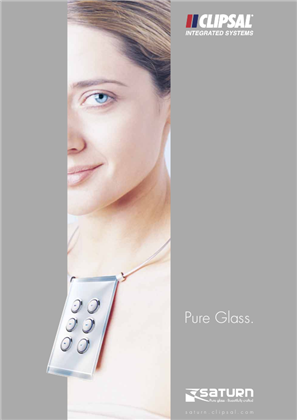
Saturn, Pure Glass - Beautifully crafted, 6314
VERSION
1.0
DATE
24 Dec 2018
REVISION
1.0

Revit Pack C-Bus Wired
VERSION
1.0
DATE
15 Feb 2024
REVISION
1.0

Revit Pack C-Bus Wireless
VERSION
1.0
DATE
15 Feb 2024
REVISION
1.0
C-Bus Product Overview Catalogue, 22762
VERSION
1.0
DATE
21 Feb 2024
REVISION
1.0
SpaceLogic C-Bus Home Controller
VERSION
1.0
DATE
09 Jun 2023
REVISION
1.0
SpaceLogic C-Bus Home Controller
VERSION
1.0
DATE
26 Oct 2022
REVISION
1.0
C-Bus C-Gate 3 Windows Installer, Release Notes V3.4.1
VERSION
1.7
DATE
19 Feb 2025
REVISION
1.7
C-Bus C-Gate 3 Linux Release Notes V3.4.1
VERSION
2.1
DATE
19 Feb 2025
REVISION
2.1
C-Bus PICED - Programming Interface for C-Bus Embedded Devices Software and Release Notes V4.15.2
VERSION
1.1
DATE
12 Mar 2024
REVISION
1.1
Securing SpaceLogic C-Bus Home Controllers Configuration Guide_BQT8965500
VERSION
1.0
DATE
07 Mar 2024
REVISION
1.0
C-Bus Home Gate Release Notes V4.15.1
VERSION
1.0
DATE
18 Jan 2024
REVISION
1.0
C-Bus Home Gate Release Notes V4.15.0
VERSION
1.0
DATE
30 Oct 2023
REVISION
1.0
C-Bus C-Gate 2 Linux Package Release Notes V2.11.11
VERSION
1.0
DATE
30 Oct 2023
REVISION
1.0
C-Bus C-Gate 2 Windows Installer Release Notes V2.11.11
VERSION
1.0
DATE
30 Oct 2023
REVISION
1.0
C-Bus PICED - Programming Interface for C-Bus Embedded Devices Software and Release Notes V4.15.0
VERSION
1.0
DATE
30 Oct 2023
REVISION
1.0

C-Bus Technical Specification - Commercial Applications
VERSION
1.0
DATE
24 Dec 2018
REVISION
1.0

C-Bus Technical Specification MDU Applications
VERSION
1.0
DATE
24 Dec 2018
REVISION
1.0

C-Bus_System_Application_Notes
VERSION
1.0
DATE
24 Dec 2018
REVISION
1.0
SpaceLogic C-Bus Home Automation System, PRC-515, Declaration of Conformity
VERSION
1.0
DATE
29 Feb 2024
REVISION
1.0

Schedule Plus Software and Release Notes V5.4.0
VERSION
1.0
DATE
04 Jun 2024
REVISION
1.0

C-Bus Toolkit Software and Release Notes_V1.17.6
VERSION
1.0
DATE
04 Jun 2024
REVISION
1.0

C-Bus C-Gate 3 Linux Package and Release Notes V3.3.2
VERSION
1.0
DATE
04 Jun 2024
REVISION
1.0

C-Bus C-Gate 3 Windows Installer and Release Notes V3.3.2
VERSION
1.0
DATE
04 Jun 2024
REVISION
1.0

SpaceLogic C-Bus Commission and Release Notes V2.4.0
VERSION
1.0
DATE
04 Jun 2024
REVISION
1.0

C-Bus Toolkit Software and Release Notes_V1.17.4
VERSION
1.0
DATE
05 May 2024
REVISION
1.0

SpaceLogic C-Bus Commission and Release Notes V2.3.0
VERSION
1.0
DATE
02 May 2024
REVISION
1.0

C-Bus Toolkit Software and Release Notes_V1.17.5
VERSION
1.0
DATE
02 May 2024
REVISION
1.0

C-Bus C-Gate 3 Linux Package and Release Notes V3.3.1
VERSION
1.0
DATE
02 May 2024
REVISION
1.0

C-Bus C-Gate 3 Linux Package and Release Notes V3.3.0
VERSION
1.0
DATE
15 Apr 2024
REVISION
1.0

C-Bus C-Gate 3 Windows Installer and Release Notes V3.3.0
VERSION
1.0
DATE
03 Apr 2024
REVISION
1.0

SpaceLogic C-Bus Commission and Release Notes V2.2.0
VERSION
1.0
DATE
02 Apr 2024
REVISION
1.0

C-Bus PICED - Programming Interface for C-Bus Embedded Devices Software and Release Notes V4.15.2
VERSION
1.0
DATE
12 Mar 2024
REVISION
1.0

C-Bus C-Gate 3 Linux Package and Release Notes V3.2.3
VERSION
1.0
DATE
06 Mar 2024
REVISION
1.0

HomeGate and Release Notes
VERSION
1.0
DATE
06 Feb 2024
REVISION
1.0

C-Bus C-Gate 3 Windows Installer and Release Notes V3.2.3
VERSION
1.0
DATE
19 Jan 2024
REVISION
1.0

HomeGate V4.15.1 and release notes
VERSION
1.0
DATE
18 Jan 2024
REVISION
1.0

C-Bus PICED - Programming Interface for C-Bus Embedded Devices Software and Release Notes V4.15.1
VERSION
1.0
DATE
18 Jan 2024
REVISION
1.0

C-Bus Toolkit Software and Release Notes_V1.17.2
VERSION
1.0
DATE
18 Jan 2024
REVISION
1.0

SpaceLogic, C-Bus Commission and Release Notes V2.1.2
VERSION
1.0
DATE
18 Jan 2024
REVISION
1.0

C-Bus C-Gate 3 Linux Package and Release Notes V3.2.2
VERSION
1.0
DATE
12 Dec 2023
REVISION
1.0

C-Bus C-Gate 3 Windows Installer and Release Notes V3.2.2
VERSION
1.0
DATE
11 Dec 2023
REVISION
1.0

C-Bus Toolkit Software and Release Notes_V1.17.1
VERSION
1.0
DATE
11 Dec 2023
REVISION
1.0

SpaceLogic, C-Bus Commission and Release Notes V2.1.0
VERSION
1.0
DATE
11 Dec 2023
REVISION
1.0

C-Bus C-Gate 2 Windows Installer and Release Notes V2.11.11
VERSION
1.0
DATE
10 Dec 2023
REVISION
1.0

C-Bus C-Gate 2 Linux Package and Release Notes V2.11.11
VERSION
1.0
DATE
30 Oct 2023
REVISION
1.0

C-Bus C-Gate 3 Linux Package and Release Notes V3.2.0
VERSION
1.0
DATE
30 Oct 2023
REVISION
1.0

C-Bus C-Gate 3 Windows Installer and Release Notes V3.2.0
VERSION
1.0
DATE
30 Oct 2023
REVISION
1.0

SpaceLogic, C-Bus Commission and Release Notes V2.0.0
VERSION
1.0
DATE
30 Oct 2023
REVISION
1.0

C-Bus PICED - Programming Interface for C-Bus Embedded Devices Software and Release Notes V4.15.0
VERSION
1.0
DATE
30 Oct 2023
REVISION
1.0

HomeGate 4.15.0 and release notes
VERSION
1.0
DATE
30 Oct 2023
REVISION
1.0

C-Bus Toolkit Software and Release Notes V1.17.0
VERSION
1.0
DATE
30 Oct 2023
REVISION
1.0

HomeGate and Release Notes
VERSION
1.0
DATE
29 Sep 2023
REVISION
1.0

C-Bus Toolkit Software and Release Notes - V1.15.10
VERSION
1.0
DATE
29 Sep 2023
REVISION
1.0

C-Bus OPC Server and Release Notes
VERSION
1.0
DATE
29 Sep 2023
REVISION
1.0

C-Gate and Release Notes - V2.11.6
VERSION
1.0
DATE
29 Sep 2023
REVISION
1.0

C-Gate and Release Notes V2.11.8
VERSION
1.0
DATE
29 Sep 2023
REVISION
1.0

C-Bus Toolkit Software and Release Notes
VERSION
1.0
DATE
29 Sep 2023
REVISION
1.0

C-Bus Toolkit Software and Release Notes
VERSION
1.0
DATE
29 Sep 2023
REVISION
1.0

C-Bus Toolkit Software and Release Notes - V1.15.8
VERSION
1.1
DATE
29 Sep 2023
REVISION
1.1

C-Bus Toolkit Software and Release Notes
VERSION
1.0
DATE
29 Sep 2023
REVISION
1.0

Schedule Plus and Release Notes
VERSION
1.0
DATE
29 Sep 2023
REVISION
1.0

Schedule Plus and Release Notes
VERSION
1.0
DATE
29 Sep 2023
REVISION
1.0

C-Bus Toolkit Software and Release Notes_V1.16.4
VERSION
1.0
DATE
08 Sep 2023
REVISION
1.0

Schedule Plus 5.0.2.136 Release Notes
VERSION
1.0
DATE
21 Jul 2023
REVISION
1.0

Schedule Plus 5.0.2.139 Release Notes
VERSION
1.0
DATE
21 Jul 2023
REVISION
1.0

Schedule Plus 5.0.2.143 Release Notes
VERSION
1.0
DATE
21 Jul 2023
REVISION
1.0

wiser android
VERSION
1.0
DATE
21 Jul 2023
REVISION
1.0

Wiser Android V1.0
VERSION
1.0
DATE
21 Jul 2023
REVISION
1.0

Wiser Android V1.0.2
VERSION
1.0
DATE
21 Jul 2023
REVISION
1.0

Wiser Windows Media Center Plug-in 32-Bit
VERSION
1.0
DATE
21 Jul 2023
REVISION
1.0

WiserNokia-V1.4.0
VERSION
1.0
DATE
21 Jul 2023
REVISION
1.0

Wiser Windows Media Center Plug-in 64-Bit
VERSION
1.0
DATE
21 Jul 2023
REVISION
1.0

Wiser Windows Media Center Plug-in 64-Bit
VERSION
1.0
DATE
21 Jul 2023
REVISION
1.0

Telephone Interface Commissioning Application V3.2.0
VERSION
1.0
DATE
21 Jul 2023
REVISION
1.0

Telephone Interface Commissioning Application V3.1.1
VERSION
1.0
DATE
21 Jul 2023
REVISION
1.0

Telephone Interface Commissioning Application V3.1.0
VERSION
1.0
DATE
21 Jul 2023
REVISION
1.0

Telephone Interface Commissioning Application V3.0.0
VERSION
1.0
DATE
21 Jul 2023
REVISION
1.0

Telephone Interface Commissioning Application V2.4.0
VERSION
1.0
DATE
21 Jul 2023
REVISION
1.0

Telephone Interface Commissioning Application V2.2.0
VERSION
1.0
DATE
21 Jul 2023
REVISION
1.0

Telephone Interface Commissioning Application V2.1.0
VERSION
1.0
DATE
21 Jul 2023
REVISION
1.0

Telephone Interface Commissioning Application V2.0.3
VERSION
1.0
DATE
21 Jul 2023
REVISION
1.0

Telephone Interface Commissioning Application V1.17.0_Malay
VERSION
1.0
DATE
21 Jul 2023
REVISION
1.0

Telephone Interface Commissioning Application V1.17.0_CanMan
VERSION
1.0
DATE
21 Jul 2023
REVISION
1.0

SunJavaSDK-V1.5.0.14
VERSION
1.0
DATE
21 Jul 2023
REVISION
1.0

Server X-V1.0.1A
VERSION
1.0
DATE
21 Jul 2023
REVISION
1.0

Schedule Plus 4_9_2 Release Notes
VERSION
1.0
DATE
21 Jul 2023
REVISION
1.0

Schedule Plus 4_11_0_0 Release Notes
VERSION
1.0
DATE
21 Jul 2023
REVISION
1.0

Schedule Plus 4_11_1_0 Release Notes
VERSION
1.0
DATE
21 Jul 2023
REVISION
1.0

Schedule Plus 4_9_0 Release Notes
VERSION
1.0
DATE
21 Jul 2023
REVISION
1.0

Schedule Plus 4_12_0_0 Release Notes
VERSION
1.0
DATE
21 Jul 2023
REVISION
1.0

Schedule Plus 4_12_1_0 Release Notes
VERSION
1.0
DATE
21 Jul 2023
REVISION
1.0

Schedule Plus 4_8_3 Release Notes
VERSION
1.0
DATE
21 Jul 2023
REVISION
1.0

Schedule Plus 4_8_2 Release Notes
VERSION
1.0
DATE
21 Jul 2023
REVISION
1.0

Schedule Plus 4_8_0 Release Notes
VERSION
1.0
DATE
21 Jul 2023
REVISION
1.0

Schedule Plus 4_7_2 Release Notes
VERSION
1.0
DATE
21 Jul 2023
REVISION
1.0

Schedule Plus 4_7_1 Release Notes
VERSION
1.0
DATE
21 Jul 2023
REVISION
1.0

Schedule Plus 4_7_0 Release Notes
VERSION
1.0
DATE
21 Jul 2023
REVISION
1.0

Schedule Plus 4_6_1 Release Notes
VERSION
1.0
DATE
21 Jul 2023
REVISION
1.0

Schedule Plus 4_6_0 Release Notes
VERSION
1.0
DATE
21 Jul 2023
REVISION
1.0

Schedule Plus 4_5_0 Release Notes
VERSION
1.0
DATE
21 Jul 2023
REVISION
1.0

Schedule Plus 4_4_0 Release Notes
VERSION
1.0
DATE
21 Jul 2023
REVISION
1.0

Schedule Plus 4_3_0 Release Notes
VERSION
1.0
DATE
21 Jul 2023
REVISION
1.0

Schedule Plus 4_10_0_0 Release Notes
VERSION
1.0
DATE
21 Jul 2023
REVISION
1.0

Schedule Plus 4_1_0 Release Notes
VERSION
1.0
DATE
21 Jul 2023
REVISION
1.0

Schedule Plus 4_0_0 Release Notes
VERSION
1.0
DATE
21 Jul 2023
REVISION
1.0

Schedule Plus 3_9_0 Release Notes
VERSION
1.0
DATE
21 Jul 2023
REVISION
1.0

Schedule Plus 3_7_0 Release Notes
VERSION
1.0
DATE
21 Jul 2023
REVISION
1.0

Schedule Plus 3_6_0 Release Notes
VERSION
1.0
DATE
21 Jul 2023
REVISION
1.0

Schedule Plus 3_4_1 Release Notes
VERSION
1.0
DATE
21 Jul 2023
REVISION
1.0

Schedule Plus 3_3_0 Release Notes
VERSION
1.0
DATE
21 Jul 2023
REVISION
1.0

Schedule Plus 3_2_0 Release Notes
VERSION
1.0
DATE
21 Jul 2023
REVISION
1.0

Schedule Plus 2_6_0 Release Notes
VERSION
1.0
DATE
21 Jul 2023
REVISION
1.0

MSXML-3 Microsoft XML Parser Runtime
VERSION
1.0
DATE
21 Jul 2023
REVISION
1.0

Media Player Control Plugin-V4.0.0
VERSION
1.0
DATE
21 Jul 2023
REVISION
1.0

Multi-Room Audio Rapid Programming Application
VERSION
1.0
DATE
21 Jul 2023
REVISION
1.0

Multi-Room Audio Rapid Programming Application
VERSION
1.0
DATE
21 Jul 2023
REVISION
1.0

Multi-Room Audio Rapid Programming Application
VERSION
1.0
DATE
21 Jul 2023
REVISION
1.0

Multi-Room Audio Rapid Programming Application
VERSION
1.0
DATE
21 Jul 2023
REVISION
1.0

Multi-Room Audio Rapid Programming Application
VERSION
1.0
DATE
21 Jul 2023
REVISION
1.0

HomeGate 4.11.0.0 Release Notes
VERSION
1.0
DATE
21 Jul 2023
REVISION
1.0

HomeGate 4.11.1.0 Release Notes
VERSION
1.0
DATE
21 Jul 2023
REVISION
1.0

Multi-Room Audio Rapid Programming Application
VERSION
1.0
DATE
21 Jul 2023
REVISION
1.0

HomeGate 4.12.0.0 Release Notes
VERSION
1.0
DATE
21 Jul 2023
REVISION
1.0

HomeGate 4.9.2 Release Notes
VERSION
1.0
DATE
21 Jul 2023
REVISION
1.0

HomeGate 4.9.0 Release Notes
VERSION
1.0
DATE
21 Jul 2023
REVISION
1.0

HomeGate 4.8.3 Release Notes
VERSION
1.0
DATE
21 Jul 2023
REVISION
1.0

HomeGate 4.8.2 Release Notes
VERSION
1.0
DATE
21 Jul 2023
REVISION
1.0

HomeGate 4.8.0 Release Notes
VERSION
1.0
DATE
21 Jul 2023
REVISION
1.0

HomeGate 4.7.2 Release Notes
VERSION
1.0
DATE
21 Jul 2023
REVISION
1.0

HomeGate 4.7.1 Release Note
VERSION
1.0
DATE
21 Jul 2023
REVISION
1.0

HomeGate 4.7.0 Release Note
VERSION
1.0
DATE
21 Jul 2023
REVISION
1.0

HomeGate 4.6.1 Release Note
VERSION
1.0
DATE
21 Jul 2023
REVISION
1.0

HomeGate 4.6.0 Release Note
VERSION
1.0
DATE
21 Jul 2023
REVISION
1.0

HomeGate 4.5.0 Release Notes
VERSION
1.0
DATE
21 Jul 2023
REVISION
1.0

HomeGate 4.4.0 Release Note
VERSION
1.0
DATE
21 Jul 2023
REVISION
1.0

HomeGate 4.3.0 Release Note
VERSION
1.0
DATE
21 Jul 2023
REVISION
1.0

HomeGate 4.10.0.0 Release Notes
VERSION
1.0
DATE
21 Jul 2023
REVISION
1.0

HomeGate 4.1.0 Release Note
VERSION
1.0
DATE
21 Jul 2023
REVISION
1.0

HomeGate 3.7.0 Release Note
VERSION
1.0
DATE
21 Jul 2023
REVISION
1.0

HomeGate 3.6.0 Release Note
VERSION
1.0
DATE
21 Jul 2023
REVISION
1.0

HomeGate 3.4.1 Release Note
VERSION
1.0
DATE
21 Jul 2023
REVISION
1.0

HomeGate 3.3.0 Release Note
VERSION
1.0
DATE
21 Jul 2023
REVISION
1.0

C-Bus Toolkit 2.10.0 Release Notes
VERSION
1.0
DATE
21 Jul 2023
REVISION
1.0

C-Bus Toolkit 2.10.2 Release Notes
VERSION
1.0
DATE
21 Jul 2023
REVISION
1.0

C-Bus Toolkit 2.10.5 Release Notes
VERSION
1.0
DATE
21 Jul 2023
REVISION
1.0

C-Bus Toolkit 2.10.6 Release Notes
VERSION
1.0
DATE
21 Jul 2023
REVISION
1.0

HomeGate 3.2.0 Release Note
VERSION
1.0
DATE
21 Jul 2023
REVISION
1.0

C-Bus Toolkit 2.11.0 Release Notes
VERSION
1.0
DATE
21 Jul 2023
REVISION
1.0

C-Bus Toolkit 2.11.1 Release Notes
VERSION
1.0
DATE
21 Jul 2023
REVISION
1.0

C-Bus Toolkit 2.11.3 Release Notes
VERSION
1.0
DATE
21 Jul 2023
REVISION
1.0

HomeGate 2.6.0 Release Note
VERSION
1.0
DATE
21 Jul 2023
REVISION
1.0

DLT Simulator - V1.0.0
VERSION
1.0
DATE
21 Jul 2023
REVISION
1.0

C-Bus Diagnostic Utility Software
VERSION
1.0
DATE
21 Jul 2023
REVISION
1.0

C-Bus Diagnostic Utility Software
VERSION
1.0
DATE
21 Jul 2023
REVISION
1.0

C-Bus Diagnostic Utility Software
VERSION
1.0
DATE
21 Jul 2023
REVISION
1.0

C-Lution update
VERSION
1.0
DATE
21 Jul 2023
REVISION
1.0

C-Bus Infrared Commissioning Software
VERSION
1.0
DATE
21 Jul 2023
REVISION
1.0

C-Bus Infrared Commissioning Software
VERSION
1.0
DATE
21 Jul 2023
REVISION
1.0

C-Bus Infrared Commissioning Software
VERSION
1.0
DATE
21 Jul 2023
REVISION
1.0

C-Bus Infrared Commissioning Software
VERSION
1.0
DATE
21 Jul 2023
REVISION
1.0

C-Bus Infrared Commissioning Software
VERSION
1.0
DATE
21 Jul 2023
REVISION
1.0

C-Bus Windows Driver V3.2
VERSION
1.0
DATE
21 Jul 2023
REVISION
1.0

C-Bus Windows Driver V3.3
VERSION
1.0
DATE
21 Jul 2023
REVISION
1.0

C-Bus Infrared Commissioning Software
VERSION
1.0
DATE
21 Jul 2023
REVISION
1.0

C-Bus Windows Driver V3.4
VERSION
1.0
DATE
21 Jul 2023
REVISION
1.0

C-Bus Windows Driver V3.5
VERSION
1.0
DATE
21 Jul 2023
REVISION
1.0

C-Bus Infrared Commissioning Software
VERSION
1.0
DATE
21 Jul 2023
REVISION
1.0

C-Bus Windows Driver V3.7
VERSION
1.0
DATE
21 Jul 2023
REVISION
1.0

C-Bus Windows Driver V3.8
VERSION
1.0
DATE
21 Jul 2023
REVISION
1.0

C-Bus Windows Driver V3.13
VERSION
1.0
DATE
21 Jul 2023
REVISION
1.0

C-Bus Windows Driver V3.14
VERSION
1.0
DATE
21 Jul 2023
REVISION
1.0

C-Bus Windows Driver V3.9
VERSION
1.0
DATE
21 Jul 2023
REVISION
1.0

C-Bus Infrared Commissioning Software
VERSION
1.0
DATE
21 Jul 2023
REVISION
1.0

C-Bus Windows Driver V3.15
VERSION
1.0
DATE
21 Jul 2023
REVISION
1.0

C-Bus Windows Driver V3.20
VERSION
1.0
DATE
21 Jul 2023
REVISION
1.0

C-Bus Infrared Commissioning Software
VERSION
1.0
DATE
21 Jul 2023
REVISION
1.0

C-Bus Windows Driver V3.21
VERSION
1.0
DATE
21 Jul 2023
REVISION
1.0

C-Bus Windows Driver V3.22
VERSION
1.0
DATE
21 Jul 2023
REVISION
1.0

C-Bus Infrared Commissioning Software
VERSION
1.0
DATE
21 Jul 2023
REVISION
1.0

C-Gate Server Software V1.5.3
VERSION
1.0
DATE
21 Jul 2023
REVISION
1.0

C-Gate Server Software V1.5.1
VERSION
1.0
DATE
21 Jul 2023
REVISION
1.0

C-Gate Server Software V1.5
VERSION
1.0
DATE
21 Jul 2023
REVISION
1.0

C-Bus Windows Driver V3.10
VERSION
1.0
DATE
21 Jul 2023
REVISION
1.0

C-Bus Windows Driver V3.11
VERSION
1.0
DATE
21 Jul 2023
REVISION
1.0

C-Bus Windows Driver V3.12
VERSION
1.0
DATE
21 Jul 2023
REVISION
1.0

C-Bus Toolkit Software and Release Notes - V1.9.3
VERSION
1.0
DATE
21 Jul 2023
REVISION
1.0

C-Bus Toolkit Software and Release Notes - V1.9.2
VERSION
1.0
DATE
21 Jul 2023
REVISION
1.0

C-Bus Toolkit Software and Release Notes - V1.9.1
VERSION
1.0
DATE
21 Jul 2023
REVISION
1.0

C-Bus Toolkit Software and Release Notes - V1.14.1
VERSION
1.0
DATE
21 Jul 2023
REVISION
1.0

C-Bus Toolkit Software and Release Notes - V1.9.0
VERSION
1.0
DATE
21 Jul 2023
REVISION
1.0

C-Bus Toolkit Software and Release Notes - V1.14.2
VERSION
1.0
DATE
21 Jul 2023
REVISION
1.0

C-Bus Toolkit Software and Release Notes - V1.14.3
VERSION
1.0
DATE
21 Jul 2023
REVISION
1.0

C-Bus Toolkit Software and Release Notes - V1.14.4
VERSION
1.0
DATE
21 Jul 2023
REVISION
1.0

C-Bus Toolkit Software and Release Notes - V1.14.5
VERSION
1.0
DATE
21 Jul 2023
REVISION
1.0

C-Bus Toolkit Software and Release Notes - V1.8.3
VERSION
1.0
DATE
21 Jul 2023
REVISION
1.0

C-Bus Toolkit Software and Release Notes - V1.14.6
VERSION
1.0
DATE
21 Jul 2023
REVISION
1.0

C-Bus Toolkit Software and Release Notes - V1.14.7
VERSION
1.0
DATE
21 Jul 2023
REVISION
1.0

C-Bus Toolkit Software and Release Notes - V1.8.2
VERSION
1.0
DATE
21 Jul 2023
REVISION
1.0

C-Bus Toolkit Software and Release Notes - V1.15.0
VERSION
1.0
DATE
21 Jul 2023
REVISION
1.0

C-Bus Toolkit Software and Release Notes - V1.15.1
VERSION
1.0
DATE
21 Jul 2023
REVISION
1.0

C-Bus Toolkit Software and Release Notes - V1.15.3
VERSION
1.0
DATE
21 Jul 2023
REVISION
1.0

C-Bus Toolkit Software and Release Notes - V1.8.1
VERSION
1.0
DATE
21 Jul 2023
REVISION
1.0

C-Bus Toolkit Software and Release Notes - V1.15.5
VERSION
1.0
DATE
21 Jul 2023
REVISION
1.0

C-Bus Toolkit Software and Release Notes V1.15.4
VERSION
1.0
DATE
21 Jul 2023
REVISION
1.0

C-Bus Toolkit Software and Release Notes - V1.15.2
VERSION
1.0
DATE
21 Jul 2023
REVISION
1.0

C-Bus Toolkit Software and Release Notes - V1.8.0
VERSION
1.0
DATE
21 Jul 2023
REVISION
1.0

C-Bus Toolkit Software and Release Notes - V1.7.4
VERSION
1.0
DATE
21 Jul 2023
REVISION
1.0

C-Bus Toolkit Software and Release Notes - V1.7.3
VERSION
1.0
DATE
21 Jul 2023
REVISION
1.0

C-Bus Toolkit Software and Release Notes - V1.7.2
VERSION
1.0
DATE
21 Jul 2023
REVISION
1.0

C-Bus Toolkit Software and Release Notes - V1.7.1
VERSION
1.0
DATE
21 Jul 2023
REVISION
1.0

C-Bus Toolkit Software and Release Notes - V1.6.1
VERSION
1.0
DATE
21 Jul 2023
REVISION
1.0

C-Bus Toolkit Software and Release Notes - V1.6.0
VERSION
1.0
DATE
21 Jul 2023
REVISION
1.0

C-Bus Toolkit Software and Release Notes - V1.5.3
VERSION
1.0
DATE
21 Jul 2023
REVISION
1.0

C-Bus Toolkit Software and Release Notes - V1.5.2
VERSION
1.0
DATE
21 Jul 2023
REVISION
1.0

C-Bus Toolkit Software and Release Notes - V1.5.1
VERSION
1.0
DATE
21 Jul 2023
REVISION
1.0

C-Bus Toolkit Software and Release Notes - V1.5.0
VERSION
1.0
DATE
21 Jul 2023
REVISION
1.0

C-Bus Toolkit Software and Release Notes - V1.4.1
VERSION
1.0
DATE
21 Jul 2023
REVISION
1.0

C-Bus Toolkit Software and Release Notes - V1.4.0
VERSION
1.0
DATE
21 Jul 2023
REVISION
1.0

C-Bus Toolkit Software and Release Notes - V1.3.2
VERSION
1.0
DATE
21 Jul 2023
REVISION
1.0

C-Bus Toolkit Software and Release Notes - V1.3.0
VERSION
1.0
DATE
21 Jul 2023
REVISION
1.0

C-Bus Toolkit Software and Release Notes - V1.2.2
VERSION
1.0
DATE
21 Jul 2023
REVISION
1.0

C-Bus Toolkit Software and Release Notes - V1.2.1
VERSION
1.0
DATE
21 Jul 2023
REVISION
1.0

C-Bus Toolkit Software and Release Notes - V1.2.0
VERSION
1.0
DATE
21 Jul 2023
REVISION
1.0

C-Bus Toolkit Software and Release Notes - V1.12.0
VERSION
1.0
DATE
21 Jul 2023
REVISION
1.0

C-Bus Toolkit Software and Release Notes - V1.1.9
VERSION
1.0
DATE
21 Jul 2023
REVISION
1.0

C-Bus Toolkit Software and Release Notes - V1.12.2
VERSION
1.0
DATE
21 Jul 2023
REVISION
1.0

C-Bus Toolkit Software and Release Notes - V1.12.3
VERSION
1.0
DATE
21 Jul 2023
REVISION
1.0

C-Bus Toolkit Software and Release Notes - V1.1.8
VERSION
1.0
DATE
21 Jul 2023
REVISION
1.0

C-Bus Toolkit Software and Release Notes - V1.12.4
VERSION
1.0
DATE
21 Jul 2023
REVISION
1.0

C-Bus Toolkit Software and Release Notes - V1.12.5
VERSION
1.0
DATE
21 Jul 2023
REVISION
1.0

C-Bus Toolkit Software and Release Notes - V1.12.7
VERSION
1.0
DATE
21 Jul 2023
REVISION
1.0

C-Bus Toolkit Software and Release Notes - V1.1.7
VERSION
1.0
DATE
21 Jul 2023
REVISION
1.0

C-Bus Toolkit Software and Release Notes - V1.12.8
VERSION
1.0
DATE
21 Jul 2023
REVISION
1.0

C-Bus Toolkit Software and Release Notes - V1.13.0
VERSION
1.0
DATE
21 Jul 2023
REVISION
1.0

C-Bus Toolkit Software and Release Notes - V1.13.2
VERSION
1.0
DATE
21 Jul 2023
REVISION
1.0

C-Bus Toolkit Software and Release Notes - V1.13.3
VERSION
1.0
DATE
21 Jul 2023
REVISION
1.0

C-Bus Linux Driver V3.2
VERSION
1.0
DATE
21 Jul 2023
REVISION
1.0

C-Bus Linux Driver V3.3
VERSION
1.0
DATE
21 Jul 2023
REVISION
1.0

C-Bus Linux Driver V3.4
VERSION
1.0
DATE
21 Jul 2023
REVISION
1.0

C-Bus Linux Driver V3.5
VERSION
1.0
DATE
21 Jul 2023
REVISION
1.0

C-Bus Linux Driver V3.7
VERSION
1.0
DATE
21 Jul 2023
REVISION
1.0

C-Bus Toolkit Software and Release Notes - V1.12.1
VERSION
1.0
DATE
21 Jul 2023
REVISION
1.0

C-Bus Linux Driver V3.10
VERSION
1.0
DATE
21 Jul 2023
REVISION
1.0

C-Bus Linux Driver V3.8
VERSION
1.0
DATE
21 Jul 2023
REVISION
1.0

C-Bus Linux Driver V3.9
VERSION
1.0
DATE
21 Jul 2023
REVISION
1.0

C-Bus Linux Driver V3.12
VERSION
1.0
DATE
21 Jul 2023
REVISION
1.0

C-Bus Linux Driver V3.13
VERSION
1.0
DATE
21 Jul 2023
REVISION
1.0

C-Bus Toolkit Software and Release Notes - V1.11.9
VERSION
1.0
DATE
21 Jul 2023
REVISION
1.0

C-Bus Linux Driver V3.14
VERSION
1.0
DATE
21 Jul 2023
REVISION
1.0

C-Bus Linux Driver V3.15
VERSION
1.0
DATE
21 Jul 2023
REVISION
1.0

C-Bus Linux Driver V3.20
VERSION
1.0
DATE
21 Jul 2023
REVISION
1.0

C-Bus Toolkit Software and Release Notes - V1.11.8
VERSION
1.0
DATE
21 Jul 2023
REVISION
1.0

C-Bus Linux Driver V3.22
VERSION
1.0
DATE
21 Jul 2023
REVISION
1.0

C-Bus Toolkit Software and Release Notes - V1.11.7
VERSION
1.0
DATE
21 Jul 2023
REVISION
1.0

C-Bus Toolkit Software and Release Notes - V1.11.6
VERSION
1.0
DATE
21 Jul 2023
REVISION
1.0

C-Bus Toolkit Software and Release Notes - V1.11.5
VERSION
1.0
DATE
21 Jul 2023
REVISION
1.0

C-Bus Toolkit Software and Release Notes - V1.11.4
VERSION
1.0
DATE
21 Jul 2023
REVISION
1.0

C-Bus Toolkit Software and Release Notes - V1.11.3
VERSION
1.0
DATE
21 Jul 2023
REVISION
1.0

C-Bus Toolkit Software and Release Notes - V1.11.2
VERSION
1.0
DATE
21 Jul 2023
REVISION
1.0

C-Bus Toolkit Software and Release Notes - V1.11.12
VERSION
1.0
DATE
21 Jul 2023
REVISION
1.0

C-Bus Toolkit Software and Release Notes - V1.11.11
VERSION
1.0
DATE
21 Jul 2023
REVISION
1.0

C-Bus Toolkit Software and Release Notes - V1.11.10
VERSION
1.0
DATE
21 Jul 2023
REVISION
1.0

C-Bus Toolkit Software and Release Notes - V1.11.1
VERSION
1.0
DATE
21 Jul 2023
REVISION
1.0

C-Bus Toolkit Software and Release Notes - V1.11.0
VERSION
1.0
DATE
21 Jul 2023
REVISION
1.0

C-Bus Toolkit Software and Release Notes - V1.10.9
VERSION
1.0
DATE
21 Jul 2023
REVISION
1.0

C-Bus Toolkit Software and Release Notes - V1.10.8
VERSION
1.0
DATE
21 Jul 2023
REVISION
1.0

C-Bus Toolkit Software and Release Notes - V1.10.7
VERSION
1.0
DATE
21 Jul 2023
REVISION
1.0

C-Bus Toolkit Software and Release Notes - V1.10.6
VERSION
1.0
DATE
21 Jul 2023
REVISION
1.0

C-Bus Toolkit Software and Release Notes - V1.10.5
VERSION
1.0
DATE
21 Jul 2023
REVISION
1.0

C-Bus Toolkit Software and Release Notes - V1.10.4
VERSION
1.0
DATE
21 Jul 2023
REVISION
1.0

C-Bus Toolkit Software and Release Notes - V1.10.3
VERSION
1.0
DATE
21 Jul 2023
REVISION
1.0

C-Bus Toolkit Software and Release Notes - V1.10.2
VERSION
1.0
DATE
21 Jul 2023
REVISION
1.0

C-Bus Toolkit Software and Release Notes - V1.10.1
VERSION
1.0
DATE
21 Jul 2023
REVISION
1.0

C-Bus Toolkit Software and Release Notes - V1.10.0
VERSION
1.0
DATE
21 Jul 2023
REVISION
1.0

C-Bus Calculator
VERSION
1.0
DATE
21 Jul 2023
REVISION
1.0

C-Bus Calculator
VERSION
1.0
DATE
21 Jul 2023
REVISION
1.0

C-Bus_Ripple V1.1.0
VERSION
1.0
DATE
21 Jul 2023
REVISION
1.0

C-Bus_IP_Utility-V1.3.0
VERSION
1.0
DATE
21 Jul 2023
REVISION
1.0

C-Bus_IP_Utility-V1.2.2
VERSION
1.0
DATE
21 Jul 2023
REVISION
1.0

C-Bus_IP_Utility-V1.2.0
VERSION
1.0
DATE
21 Jul 2023
REVISION
1.0

C-Bus_IP_Utility-V1.1.0
VERSION
1.0
DATE
21 Jul 2023
REVISION
1.0

C-Bus_IP_Utility-V1.0.0
VERSION
1.0
DATE
21 Jul 2023
REVISION
1.0

C-Bus Toolkit Software and Release Notes V1.16.3
VERSION
1.0
DATE
29 Jun 2023
REVISION
1.0

PICED-V4.14.2 Programming Interface for C-Bus Embedded Devices
VERSION
1.0
DATE
29 Jun 2023
REVISION
1.0

PICED_V4.14.1 Programming Interface for C-Bus Embedded Devices
VERSION
1.0
DATE
04 Sep 2022
REVISION
1.0

C-Bus Toolkit Software and Release Notes V1.15.9
VERSION
1.0
DATE
02 Aug 2022
REVISION
1.0

PICED_V4.14.0 Programming Interface for C-Bus Embedded Devices
VERSION
1.0
DATE
08 Jun 2022
REVISION
1.0

C-Bus Toolkit Software and Release Notes - V1.16.2
VERSION
1.1
DATE
07 Jun 2022
REVISION
1.1

C-Gate and Release Notes
VERSION
1.0
DATE
29 Nov 2021
REVISION
1.0

C-Bus Toolkit Software and Release Notes
VERSION
1.0
DATE
29 Nov 2021
REVISION
1.0

C-Bus Toolkit Software and Release Notes V1.16.0
VERSION
1.0
DATE
08 Nov 2021
REVISION
1.0

C-Bus IP Utility
VERSION
1.0
DATE
19 Jan 2021
REVISION
1.0

C-Bus Diagnostic Utility Software
VERSION
1.0
DATE
19 Jan 2021
REVISION
1.0

IR Reader
VERSION
1.0
DATE
19 Jan 2021
REVISION
1.0

C-Bus Infrared Commissioning Software
VERSION
1.0
DATE
19 Jan 2021
REVISION
1.0

HomeGate and Release Notes
VERSION
1.0
DATE
19 Jan 2021
REVISION
1.0

Visio C-Bus
VERSION
1.0
DATE
25 Jan 2024
REVISION
1.0
998-20872742_SpaceLogic C-Bus Commercial Brochure
VERSION
1.0
DATE
16 Jul 2024
REVISION
1.0
C-Bus - Home Control to enhance your lifestyle, 122851
VERSION
1.0
DATE
29 Sep 2023
REVISION
1.0
C-Bus Energy Management & Control System, The ultimate control solution
VERSION
1.0
DATE
29 Sep 2023
REVISION
1.0
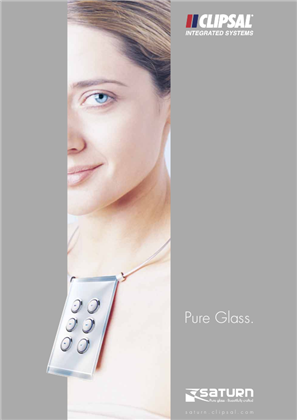
Saturn, Pure Glass - Beautifully crafted, 6314
VERSION
1.0
DATE
24 Dec 2018
REVISION
1.0

Revit Pack C-Bus Wired
VERSION
1.0
DATE
15 Feb 2024
REVISION
1.0

Revit Pack C-Bus Wireless
VERSION
1.0
DATE
15 Feb 2024
REVISION
1.0
C-Bus Product Overview Catalogue, 22762
VERSION
1.0
DATE
21 Feb 2024
REVISION
1.0
SpaceLogic C-Bus Home Controller
VERSION
1.0
DATE
09 Jun 2023
REVISION
1.0
SpaceLogic C-Bus Home Controller
VERSION
1.0
DATE
26 Oct 2022
REVISION
1.0
C-Bus C-Gate 3 Windows Installer, Release Notes V3.4.1
VERSION
1.7
DATE
19 Feb 2025
REVISION
1.7
C-Bus C-Gate 3 Linux Release Notes V3.4.1
VERSION
2.1
DATE
19 Feb 2025
REVISION
2.1
C-Bus PICED - Programming Interface for C-Bus Embedded Devices Software and Release Notes V4.15.2
VERSION
1.1
DATE
12 Mar 2024
REVISION
1.1
Securing SpaceLogic C-Bus Home Controllers Configuration Guide_BQT8965500
VERSION
1.0
DATE
07 Mar 2024
REVISION
1.0
C-Bus Home Gate Release Notes V4.15.1
VERSION
1.0
DATE
18 Jan 2024
REVISION
1.0
C-Bus Home Gate Release Notes V4.15.0
VERSION
1.0
DATE
30 Oct 2023
REVISION
1.0
C-Bus C-Gate 2 Linux Package Release Notes V2.11.11
VERSION
1.0
DATE
30 Oct 2023
REVISION
1.0
C-Bus C-Gate 2 Windows Installer Release Notes V2.11.11
VERSION
1.0
DATE
30 Oct 2023
REVISION
1.0
C-Bus PICED - Programming Interface for C-Bus Embedded Devices Software and Release Notes V4.15.0
VERSION
1.0
DATE
30 Oct 2023
REVISION
1.0

C-Bus Technical Specification - Commercial Applications
VERSION
1.0
DATE
24 Dec 2018
REVISION
1.0

C-Bus Technical Specification MDU Applications
VERSION
1.0
DATE
24 Dec 2018
REVISION
1.0

C-Bus_System_Application_Notes
VERSION
1.0
DATE
24 Dec 2018
REVISION
1.0
SpaceLogic C-Bus Home Automation System, PRC-515, Declaration of Conformity
VERSION
1.0
DATE
29 Feb 2024
REVISION
1.0

Schedule Plus Software and Release Notes V5.4.0
VERSION
1.0
DATE
04 Jun 2024
REVISION
1.0

C-Bus Toolkit Software and Release Notes_V1.17.6
VERSION
1.0
DATE
04 Jun 2024
REVISION
1.0

C-Bus C-Gate 3 Linux Package and Release Notes V3.3.2
VERSION
1.0
DATE
04 Jun 2024
REVISION
1.0

C-Bus C-Gate 3 Windows Installer and Release Notes V3.3.2
VERSION
1.0
DATE
04 Jun 2024
REVISION
1.0

SpaceLogic C-Bus Commission and Release Notes V2.4.0
VERSION
1.0
DATE
04 Jun 2024
REVISION
1.0

C-Bus Toolkit Software and Release Notes_V1.17.4
VERSION
1.0
DATE
05 May 2024
REVISION
1.0

SpaceLogic C-Bus Commission and Release Notes V2.3.0
VERSION
1.0
DATE
02 May 2024
REVISION
1.0

C-Bus Toolkit Software and Release Notes_V1.17.5
VERSION
1.0
DATE
02 May 2024
REVISION
1.0

C-Bus C-Gate 3 Linux Package and Release Notes V3.3.1
VERSION
1.0
DATE
02 May 2024
REVISION
1.0

C-Bus C-Gate 3 Linux Package and Release Notes V3.3.0
VERSION
1.0
DATE
15 Apr 2024
REVISION
1.0

C-Bus C-Gate 3 Windows Installer and Release Notes V3.3.0
VERSION
1.0
DATE
03 Apr 2024
REVISION
1.0

SpaceLogic C-Bus Commission and Release Notes V2.2.0
VERSION
1.0
DATE
02 Apr 2024
REVISION
1.0

C-Bus PICED - Programming Interface for C-Bus Embedded Devices Software and Release Notes V4.15.2
VERSION
1.0
DATE
12 Mar 2024
REVISION
1.0

C-Bus C-Gate 3 Linux Package and Release Notes V3.2.3
VERSION
1.0
DATE
06 Mar 2024
REVISION
1.0

HomeGate and Release Notes
VERSION
1.0
DATE
06 Feb 2024
REVISION
1.0

C-Bus C-Gate 3 Windows Installer and Release Notes V3.2.3
VERSION
1.0
DATE
19 Jan 2024
REVISION
1.0

HomeGate V4.15.1 and release notes
VERSION
1.0
DATE
18 Jan 2024
REVISION
1.0

C-Bus PICED - Programming Interface for C-Bus Embedded Devices Software and Release Notes V4.15.1
VERSION
1.0
DATE
18 Jan 2024
REVISION
1.0

C-Bus Toolkit Software and Release Notes_V1.17.2
VERSION
1.0
DATE
18 Jan 2024
REVISION
1.0

SpaceLogic, C-Bus Commission and Release Notes V2.1.2
VERSION
1.0
DATE
18 Jan 2024
REVISION
1.0

C-Bus C-Gate 3 Linux Package and Release Notes V3.2.2
VERSION
1.0
DATE
12 Dec 2023
REVISION
1.0

C-Bus C-Gate 3 Windows Installer and Release Notes V3.2.2
VERSION
1.0
DATE
11 Dec 2023
REVISION
1.0

C-Bus Toolkit Software and Release Notes_V1.17.1
VERSION
1.0
DATE
11 Dec 2023
REVISION
1.0

SpaceLogic, C-Bus Commission and Release Notes V2.1.0
VERSION
1.0
DATE
11 Dec 2023
REVISION
1.0

C-Bus C-Gate 2 Windows Installer and Release Notes V2.11.11
VERSION
1.0
DATE
10 Dec 2023
REVISION
1.0

C-Bus C-Gate 2 Linux Package and Release Notes V2.11.11
VERSION
1.0
DATE
30 Oct 2023
REVISION
1.0

C-Bus C-Gate 3 Linux Package and Release Notes V3.2.0
VERSION
1.0
DATE
30 Oct 2023
REVISION
1.0

C-Bus C-Gate 3 Windows Installer and Release Notes V3.2.0
VERSION
1.0
DATE
30 Oct 2023
REVISION
1.0

SpaceLogic, C-Bus Commission and Release Notes V2.0.0
VERSION
1.0
DATE
30 Oct 2023
REVISION
1.0

C-Bus PICED - Programming Interface for C-Bus Embedded Devices Software and Release Notes V4.15.0
VERSION
1.0
DATE
30 Oct 2023
REVISION
1.0

HomeGate 4.15.0 and release notes
VERSION
1.0
DATE
30 Oct 2023
REVISION
1.0

C-Bus Toolkit Software and Release Notes V1.17.0
VERSION
1.0
DATE
30 Oct 2023
REVISION
1.0

HomeGate and Release Notes
VERSION
1.0
DATE
29 Sep 2023
REVISION
1.0

C-Bus Toolkit Software and Release Notes - V1.15.10
VERSION
1.0
DATE
29 Sep 2023
REVISION
1.0

C-Bus OPC Server and Release Notes
VERSION
1.0
DATE
29 Sep 2023
REVISION
1.0

C-Gate and Release Notes - V2.11.6
VERSION
1.0
DATE
29 Sep 2023
REVISION
1.0

C-Gate and Release Notes V2.11.8
VERSION
1.0
DATE
29 Sep 2023
REVISION
1.0

C-Bus Toolkit Software and Release Notes
VERSION
1.0
DATE
29 Sep 2023
REVISION
1.0

C-Bus Toolkit Software and Release Notes
VERSION
1.0
DATE
29 Sep 2023
REVISION
1.0

C-Bus Toolkit Software and Release Notes - V1.15.8
VERSION
1.1
DATE
29 Sep 2023
REVISION
1.1

C-Bus Toolkit Software and Release Notes
VERSION
1.0
DATE
29 Sep 2023
REVISION
1.0

Schedule Plus and Release Notes
VERSION
1.0
DATE
29 Sep 2023
REVISION
1.0

Schedule Plus and Release Notes
VERSION
1.0
DATE
29 Sep 2023
REVISION
1.0

C-Bus Toolkit Software and Release Notes_V1.16.4
VERSION
1.0
DATE
08 Sep 2023
REVISION
1.0

Schedule Plus 5.0.2.136 Release Notes
VERSION
1.0
DATE
21 Jul 2023
REVISION
1.0

Schedule Plus 5.0.2.139 Release Notes
VERSION
1.0
DATE
21 Jul 2023
REVISION
1.0

Schedule Plus 5.0.2.143 Release Notes
VERSION
1.0
DATE
21 Jul 2023
REVISION
1.0

wiser android
VERSION
1.0
DATE
21 Jul 2023
REVISION
1.0

Wiser Android V1.0
VERSION
1.0
DATE
21 Jul 2023
REVISION
1.0

Wiser Android V1.0.2
VERSION
1.0
DATE
21 Jul 2023
REVISION
1.0

Wiser Windows Media Center Plug-in 32-Bit
VERSION
1.0
DATE
21 Jul 2023
REVISION
1.0

WiserNokia-V1.4.0
VERSION
1.0
DATE
21 Jul 2023
REVISION
1.0

Wiser Windows Media Center Plug-in 64-Bit
VERSION
1.0
DATE
21 Jul 2023
REVISION
1.0

Wiser Windows Media Center Plug-in 64-Bit
VERSION
1.0
DATE
21 Jul 2023
REVISION
1.0

Telephone Interface Commissioning Application V3.2.0
VERSION
1.0
DATE
21 Jul 2023
REVISION
1.0

Telephone Interface Commissioning Application V3.1.1
VERSION
1.0
DATE
21 Jul 2023
REVISION
1.0

Telephone Interface Commissioning Application V3.1.0
VERSION
1.0
DATE
21 Jul 2023
REVISION
1.0

Telephone Interface Commissioning Application V3.0.0
VERSION
1.0
DATE
21 Jul 2023
REVISION
1.0

Telephone Interface Commissioning Application V2.4.0
VERSION
1.0
DATE
21 Jul 2023
REVISION
1.0

Telephone Interface Commissioning Application V2.2.0
VERSION
1.0
DATE
21 Jul 2023
REVISION
1.0

Telephone Interface Commissioning Application V2.1.0
VERSION
1.0
DATE
21 Jul 2023
REVISION
1.0

Telephone Interface Commissioning Application V2.0.3
VERSION
1.0
DATE
21 Jul 2023
REVISION
1.0

Telephone Interface Commissioning Application V1.17.0_Malay
VERSION
1.0
DATE
21 Jul 2023
REVISION
1.0

Telephone Interface Commissioning Application V1.17.0_CanMan
VERSION
1.0
DATE
21 Jul 2023
REVISION
1.0

SunJavaSDK-V1.5.0.14
VERSION
1.0
DATE
21 Jul 2023
REVISION
1.0

Server X-V1.0.1A
VERSION
1.0
DATE
21 Jul 2023
REVISION
1.0

Schedule Plus 4_9_2 Release Notes
VERSION
1.0
DATE
21 Jul 2023
REVISION
1.0

Schedule Plus 4_11_0_0 Release Notes
VERSION
1.0
DATE
21 Jul 2023
REVISION
1.0

Schedule Plus 4_11_1_0 Release Notes
VERSION
1.0
DATE
21 Jul 2023
REVISION
1.0

Schedule Plus 4_9_0 Release Notes
VERSION
1.0
DATE
21 Jul 2023
REVISION
1.0

Schedule Plus 4_12_0_0 Release Notes
VERSION
1.0
DATE
21 Jul 2023
REVISION
1.0

Schedule Plus 4_12_1_0 Release Notes
VERSION
1.0
DATE
21 Jul 2023
REVISION
1.0

Schedule Plus 4_8_3 Release Notes
VERSION
1.0
DATE
21 Jul 2023
REVISION
1.0

Schedule Plus 4_8_2 Release Notes
VERSION
1.0
DATE
21 Jul 2023
REVISION
1.0

Schedule Plus 4_8_0 Release Notes
VERSION
1.0
DATE
21 Jul 2023
REVISION
1.0

Schedule Plus 4_7_2 Release Notes
VERSION
1.0
DATE
21 Jul 2023
REVISION
1.0

Schedule Plus 4_7_1 Release Notes
VERSION
1.0
DATE
21 Jul 2023
REVISION
1.0

Schedule Plus 4_7_0 Release Notes
VERSION
1.0
DATE
21 Jul 2023
REVISION
1.0

Schedule Plus 4_6_1 Release Notes
VERSION
1.0
DATE
21 Jul 2023
REVISION
1.0

Schedule Plus 4_6_0 Release Notes
VERSION
1.0
DATE
21 Jul 2023
REVISION
1.0

Schedule Plus 4_5_0 Release Notes
VERSION
1.0
DATE
21 Jul 2023
REVISION
1.0

Schedule Plus 4_4_0 Release Notes
VERSION
1.0
DATE
21 Jul 2023
REVISION
1.0

Schedule Plus 4_3_0 Release Notes
VERSION
1.0
DATE
21 Jul 2023
REVISION
1.0

Schedule Plus 4_10_0_0 Release Notes
VERSION
1.0
DATE
21 Jul 2023
REVISION
1.0

Schedule Plus 4_1_0 Release Notes
VERSION
1.0
DATE
21 Jul 2023
REVISION
1.0

Schedule Plus 4_0_0 Release Notes
VERSION
1.0
DATE
21 Jul 2023
REVISION
1.0

Schedule Plus 3_9_0 Release Notes
VERSION
1.0
DATE
21 Jul 2023
REVISION
1.0

Schedule Plus 3_7_0 Release Notes
VERSION
1.0
DATE
21 Jul 2023
REVISION
1.0

Schedule Plus 3_6_0 Release Notes
VERSION
1.0
DATE
21 Jul 2023
REVISION
1.0

Schedule Plus 3_4_1 Release Notes
VERSION
1.0
DATE
21 Jul 2023
REVISION
1.0

Schedule Plus 3_3_0 Release Notes
VERSION
1.0
DATE
21 Jul 2023
REVISION
1.0

Schedule Plus 3_2_0 Release Notes
VERSION
1.0
DATE
21 Jul 2023
REVISION
1.0

Schedule Plus 2_6_0 Release Notes
VERSION
1.0
DATE
21 Jul 2023
REVISION
1.0

MSXML-3 Microsoft XML Parser Runtime
VERSION
1.0
DATE
21 Jul 2023
REVISION
1.0

Media Player Control Plugin-V4.0.0
VERSION
1.0
DATE
21 Jul 2023
REVISION
1.0

Multi-Room Audio Rapid Programming Application
VERSION
1.0
DATE
21 Jul 2023
REVISION
1.0

Multi-Room Audio Rapid Programming Application
VERSION
1.0
DATE
21 Jul 2023
REVISION
1.0

Multi-Room Audio Rapid Programming Application
VERSION
1.0
DATE
21 Jul 2023
REVISION
1.0

Multi-Room Audio Rapid Programming Application
VERSION
1.0
DATE
21 Jul 2023
REVISION
1.0

Multi-Room Audio Rapid Programming Application
VERSION
1.0
DATE
21 Jul 2023
REVISION
1.0

HomeGate 4.11.0.0 Release Notes
VERSION
1.0
DATE
21 Jul 2023
REVISION
1.0

HomeGate 4.11.1.0 Release Notes
VERSION
1.0
DATE
21 Jul 2023
REVISION
1.0

Multi-Room Audio Rapid Programming Application
VERSION
1.0
DATE
21 Jul 2023
REVISION
1.0

HomeGate 4.12.0.0 Release Notes
VERSION
1.0
DATE
21 Jul 2023
REVISION
1.0

HomeGate 4.9.2 Release Notes
VERSION
1.0
DATE
21 Jul 2023
REVISION
1.0

HomeGate 4.9.0 Release Notes
VERSION
1.0
DATE
21 Jul 2023
REVISION
1.0

HomeGate 4.8.3 Release Notes
VERSION
1.0
DATE
21 Jul 2023
REVISION
1.0

HomeGate 4.8.2 Release Notes
VERSION
1.0
DATE
21 Jul 2023
REVISION
1.0

HomeGate 4.8.0 Release Notes
VERSION
1.0
DATE
21 Jul 2023
REVISION
1.0

HomeGate 4.7.2 Release Notes
VERSION
1.0
DATE
21 Jul 2023
REVISION
1.0

HomeGate 4.7.1 Release Note
VERSION
1.0
DATE
21 Jul 2023
REVISION
1.0

HomeGate 4.7.0 Release Note
VERSION
1.0
DATE
21 Jul 2023
REVISION
1.0

HomeGate 4.6.1 Release Note
VERSION
1.0
DATE
21 Jul 2023
REVISION
1.0

HomeGate 4.6.0 Release Note
VERSION
1.0
DATE
21 Jul 2023
REVISION
1.0

HomeGate 4.5.0 Release Notes
VERSION
1.0
DATE
21 Jul 2023
REVISION
1.0

HomeGate 4.4.0 Release Note
VERSION
1.0
DATE
21 Jul 2023
REVISION
1.0

HomeGate 4.3.0 Release Note
VERSION
1.0
DATE
21 Jul 2023
REVISION
1.0

HomeGate 4.10.0.0 Release Notes
VERSION
1.0
DATE
21 Jul 2023
REVISION
1.0

HomeGate 4.1.0 Release Note
VERSION
1.0
DATE
21 Jul 2023
REVISION
1.0

HomeGate 3.7.0 Release Note
VERSION
1.0
DATE
21 Jul 2023
REVISION
1.0

HomeGate 3.6.0 Release Note
VERSION
1.0
DATE
21 Jul 2023
REVISION
1.0

HomeGate 3.4.1 Release Note
VERSION
1.0
DATE
21 Jul 2023
REVISION
1.0

HomeGate 3.3.0 Release Note
VERSION
1.0
DATE
21 Jul 2023
REVISION
1.0

C-Bus Toolkit 2.10.0 Release Notes
VERSION
1.0
DATE
21 Jul 2023
REVISION
1.0

C-Bus Toolkit 2.10.2 Release Notes
VERSION
1.0
DATE
21 Jul 2023
REVISION
1.0

C-Bus Toolkit 2.10.5 Release Notes
VERSION
1.0
DATE
21 Jul 2023
REVISION
1.0

C-Bus Toolkit 2.10.6 Release Notes
VERSION
1.0
DATE
21 Jul 2023
REVISION
1.0

HomeGate 3.2.0 Release Note
VERSION
1.0
DATE
21 Jul 2023
REVISION
1.0

C-Bus Toolkit 2.11.0 Release Notes
VERSION
1.0
DATE
21 Jul 2023
REVISION
1.0

C-Bus Toolkit 2.11.1 Release Notes
VERSION
1.0
DATE
21 Jul 2023
REVISION
1.0

C-Bus Toolkit 2.11.3 Release Notes
VERSION
1.0
DATE
21 Jul 2023
REVISION
1.0

HomeGate 2.6.0 Release Note
VERSION
1.0
DATE
21 Jul 2023
REVISION
1.0

DLT Simulator - V1.0.0
VERSION
1.0
DATE
21 Jul 2023
REVISION
1.0

C-Bus Diagnostic Utility Software
VERSION
1.0
DATE
21 Jul 2023
REVISION
1.0

C-Bus Diagnostic Utility Software
VERSION
1.0
DATE
21 Jul 2023
REVISION
1.0

C-Bus Diagnostic Utility Software
VERSION
1.0
DATE
21 Jul 2023
REVISION
1.0

C-Lution update
VERSION
1.0
DATE
21 Jul 2023
REVISION
1.0

C-Bus Infrared Commissioning Software
VERSION
1.0
DATE
21 Jul 2023
REVISION
1.0

C-Bus Infrared Commissioning Software
VERSION
1.0
DATE
21 Jul 2023
REVISION
1.0

C-Bus Infrared Commissioning Software
VERSION
1.0
DATE
21 Jul 2023
REVISION
1.0

C-Bus Infrared Commissioning Software
VERSION
1.0
DATE
21 Jul 2023
REVISION
1.0

C-Bus Infrared Commissioning Software
VERSION
1.0
DATE
21 Jul 2023
REVISION
1.0

C-Bus Windows Driver V3.2
VERSION
1.0
DATE
21 Jul 2023
REVISION
1.0

C-Bus Windows Driver V3.3
VERSION
1.0
DATE
21 Jul 2023
REVISION
1.0

C-Bus Infrared Commissioning Software
VERSION
1.0
DATE
21 Jul 2023
REVISION
1.0

C-Bus Windows Driver V3.4
VERSION
1.0
DATE
21 Jul 2023
REVISION
1.0

C-Bus Windows Driver V3.5
VERSION
1.0
DATE
21 Jul 2023
REVISION
1.0

C-Bus Infrared Commissioning Software
VERSION
1.0
DATE
21 Jul 2023
REVISION
1.0

C-Bus Windows Driver V3.7
VERSION
1.0
DATE
21 Jul 2023
REVISION
1.0

C-Bus Windows Driver V3.8
VERSION
1.0
DATE
21 Jul 2023
REVISION
1.0

C-Bus Windows Driver V3.13
VERSION
1.0
DATE
21 Jul 2023
REVISION
1.0

C-Bus Windows Driver V3.14
VERSION
1.0
DATE
21 Jul 2023
REVISION
1.0

C-Bus Windows Driver V3.9
VERSION
1.0
DATE
21 Jul 2023
REVISION
1.0

C-Bus Infrared Commissioning Software
VERSION
1.0
DATE
21 Jul 2023
REVISION
1.0

C-Bus Windows Driver V3.15
VERSION
1.0
DATE
21 Jul 2023
REVISION
1.0

C-Bus Windows Driver V3.20
VERSION
1.0
DATE
21 Jul 2023
REVISION
1.0

C-Bus Infrared Commissioning Software
VERSION
1.0
DATE
21 Jul 2023
REVISION
1.0

C-Bus Windows Driver V3.21
VERSION
1.0
DATE
21 Jul 2023
REVISION
1.0

C-Bus Windows Driver V3.22
VERSION
1.0
DATE
21 Jul 2023
REVISION
1.0

C-Bus Infrared Commissioning Software
VERSION
1.0
DATE
21 Jul 2023
REVISION
1.0

C-Gate Server Software V1.5.3
VERSION
1.0
DATE
21 Jul 2023
REVISION
1.0

C-Gate Server Software V1.5.1
VERSION
1.0
DATE
21 Jul 2023
REVISION
1.0

C-Gate Server Software V1.5
VERSION
1.0
DATE
21 Jul 2023
REVISION
1.0

C-Bus Windows Driver V3.10
VERSION
1.0
DATE
21 Jul 2023
REVISION
1.0

C-Bus Windows Driver V3.11
VERSION
1.0
DATE
21 Jul 2023
REVISION
1.0

C-Bus Windows Driver V3.12
VERSION
1.0
DATE
21 Jul 2023
REVISION
1.0

C-Bus Toolkit Software and Release Notes - V1.9.3
VERSION
1.0
DATE
21 Jul 2023
REVISION
1.0

C-Bus Toolkit Software and Release Notes - V1.9.2
VERSION
1.0
DATE
21 Jul 2023
REVISION
1.0

C-Bus Toolkit Software and Release Notes - V1.9.1
VERSION
1.0
DATE
21 Jul 2023
REVISION
1.0

C-Bus Toolkit Software and Release Notes - V1.14.1
VERSION
1.0
DATE
21 Jul 2023
REVISION
1.0

C-Bus Toolkit Software and Release Notes - V1.9.0
VERSION
1.0
DATE
21 Jul 2023
REVISION
1.0

C-Bus Toolkit Software and Release Notes - V1.14.2
VERSION
1.0
DATE
21 Jul 2023
REVISION
1.0

C-Bus Toolkit Software and Release Notes - V1.14.3
VERSION
1.0
DATE
21 Jul 2023
REVISION
1.0

C-Bus Toolkit Software and Release Notes - V1.14.4
VERSION
1.0
DATE
21 Jul 2023
REVISION
1.0

C-Bus Toolkit Software and Release Notes - V1.14.5
VERSION
1.0
DATE
21 Jul 2023
REVISION
1.0

C-Bus Toolkit Software and Release Notes - V1.8.3
VERSION
1.0
DATE
21 Jul 2023
REVISION
1.0

C-Bus Toolkit Software and Release Notes - V1.14.6
VERSION
1.0
DATE
21 Jul 2023
REVISION
1.0

C-Bus Toolkit Software and Release Notes - V1.14.7
VERSION
1.0
DATE
21 Jul 2023
REVISION
1.0

C-Bus Toolkit Software and Release Notes - V1.8.2
VERSION
1.0
DATE
21 Jul 2023
REVISION
1.0

C-Bus Toolkit Software and Release Notes - V1.15.0
VERSION
1.0
DATE
21 Jul 2023
REVISION
1.0

C-Bus Toolkit Software and Release Notes - V1.15.1
VERSION
1.0
DATE
21 Jul 2023
REVISION
1.0

C-Bus Toolkit Software and Release Notes - V1.15.3
VERSION
1.0
DATE
21 Jul 2023
REVISION
1.0

C-Bus Toolkit Software and Release Notes - V1.8.1
VERSION
1.0
DATE
21 Jul 2023
REVISION
1.0

C-Bus Toolkit Software and Release Notes - V1.15.5
VERSION
1.0
DATE
21 Jul 2023
REVISION
1.0

C-Bus Toolkit Software and Release Notes V1.15.4
VERSION
1.0
DATE
21 Jul 2023
REVISION
1.0

C-Bus Toolkit Software and Release Notes - V1.15.2
VERSION
1.0
DATE
21 Jul 2023
REVISION
1.0

C-Bus Toolkit Software and Release Notes - V1.8.0
VERSION
1.0
DATE
21 Jul 2023
REVISION
1.0

C-Bus Toolkit Software and Release Notes - V1.7.4
VERSION
1.0
DATE
21 Jul 2023
REVISION
1.0

C-Bus Toolkit Software and Release Notes - V1.7.3
VERSION
1.0
DATE
21 Jul 2023
REVISION
1.0

C-Bus Toolkit Software and Release Notes - V1.7.2
VERSION
1.0
DATE
21 Jul 2023
REVISION
1.0

C-Bus Toolkit Software and Release Notes - V1.7.1
VERSION
1.0
DATE
21 Jul 2023
REVISION
1.0

C-Bus Toolkit Software and Release Notes - V1.6.1
VERSION
1.0
DATE
21 Jul 2023
REVISION
1.0

C-Bus Toolkit Software and Release Notes - V1.6.0
VERSION
1.0
DATE
21 Jul 2023
REVISION
1.0

C-Bus Toolkit Software and Release Notes - V1.5.3
VERSION
1.0
DATE
21 Jul 2023
REVISION
1.0

C-Bus Toolkit Software and Release Notes - V1.5.2
VERSION
1.0
DATE
21 Jul 2023
REVISION
1.0

C-Bus Toolkit Software and Release Notes - V1.5.1
VERSION
1.0
DATE
21 Jul 2023
REVISION
1.0

C-Bus Toolkit Software and Release Notes - V1.5.0
VERSION
1.0
DATE
21 Jul 2023
REVISION
1.0

C-Bus Toolkit Software and Release Notes - V1.4.1
VERSION
1.0
DATE
21 Jul 2023
REVISION
1.0

C-Bus Toolkit Software and Release Notes - V1.4.0
VERSION
1.0
DATE
21 Jul 2023
REVISION
1.0

C-Bus Toolkit Software and Release Notes - V1.3.2
VERSION
1.0
DATE
21 Jul 2023
REVISION
1.0

C-Bus Toolkit Software and Release Notes - V1.3.0
VERSION
1.0
DATE
21 Jul 2023
REVISION
1.0

C-Bus Toolkit Software and Release Notes - V1.2.2
VERSION
1.0
DATE
21 Jul 2023
REVISION
1.0

C-Bus Toolkit Software and Release Notes - V1.2.1
VERSION
1.0
DATE
21 Jul 2023
REVISION
1.0

C-Bus Toolkit Software and Release Notes - V1.2.0
VERSION
1.0
DATE
21 Jul 2023
REVISION
1.0

C-Bus Toolkit Software and Release Notes - V1.12.0
VERSION
1.0
DATE
21 Jul 2023
REVISION
1.0

C-Bus Toolkit Software and Release Notes - V1.1.9
VERSION
1.0
DATE
21 Jul 2023
REVISION
1.0

C-Bus Toolkit Software and Release Notes - V1.12.2
VERSION
1.0
DATE
21 Jul 2023
REVISION
1.0

C-Bus Toolkit Software and Release Notes - V1.12.3
VERSION
1.0
DATE
21 Jul 2023
REVISION
1.0

C-Bus Toolkit Software and Release Notes - V1.1.8
VERSION
1.0
DATE
21 Jul 2023
REVISION
1.0

C-Bus Toolkit Software and Release Notes - V1.12.4
VERSION
1.0
DATE
21 Jul 2023
REVISION
1.0

C-Bus Toolkit Software and Release Notes - V1.12.5
VERSION
1.0
DATE
21 Jul 2023
REVISION
1.0

C-Bus Toolkit Software and Release Notes - V1.12.7
VERSION
1.0
DATE
21 Jul 2023
REVISION
1.0

C-Bus Toolkit Software and Release Notes - V1.1.7
VERSION
1.0
DATE
21 Jul 2023
REVISION
1.0

C-Bus Toolkit Software and Release Notes - V1.12.8
VERSION
1.0
DATE
21 Jul 2023
REVISION
1.0

C-Bus Toolkit Software and Release Notes - V1.13.0
VERSION
1.0
DATE
21 Jul 2023
REVISION
1.0

C-Bus Toolkit Software and Release Notes - V1.13.2
VERSION
1.0
DATE
21 Jul 2023
REVISION
1.0

C-Bus Toolkit Software and Release Notes - V1.13.3
VERSION
1.0
DATE
21 Jul 2023
REVISION
1.0

C-Bus Linux Driver V3.2
VERSION
1.0
DATE
21 Jul 2023
REVISION
1.0

C-Bus Linux Driver V3.3
VERSION
1.0
DATE
21 Jul 2023
REVISION
1.0

C-Bus Linux Driver V3.4
VERSION
1.0
DATE
21 Jul 2023
REVISION
1.0

C-Bus Linux Driver V3.5
VERSION
1.0
DATE
21 Jul 2023
REVISION
1.0

C-Bus Linux Driver V3.7
VERSION
1.0
DATE
21 Jul 2023
REVISION
1.0

C-Bus Toolkit Software and Release Notes - V1.12.1
VERSION
1.0
DATE
21 Jul 2023
REVISION
1.0

C-Bus Linux Driver V3.10
VERSION
1.0
DATE
21 Jul 2023
REVISION
1.0

C-Bus Linux Driver V3.8
VERSION
1.0
DATE
21 Jul 2023
REVISION
1.0

C-Bus Linux Driver V3.9
VERSION
1.0
DATE
21 Jul 2023
REVISION
1.0

C-Bus Linux Driver V3.12
VERSION
1.0
DATE
21 Jul 2023
REVISION
1.0

C-Bus Linux Driver V3.13
VERSION
1.0
DATE
21 Jul 2023
REVISION
1.0

C-Bus Toolkit Software and Release Notes - V1.11.9
VERSION
1.0
DATE
21 Jul 2023
REVISION
1.0

C-Bus Linux Driver V3.14
VERSION
1.0
DATE
21 Jul 2023
REVISION
1.0

C-Bus Linux Driver V3.15
VERSION
1.0
DATE
21 Jul 2023
REVISION
1.0

C-Bus Linux Driver V3.20
VERSION
1.0
DATE
21 Jul 2023
REVISION
1.0

C-Bus Toolkit Software and Release Notes - V1.11.8
VERSION
1.0
DATE
21 Jul 2023
REVISION
1.0

C-Bus Linux Driver V3.22
VERSION
1.0
DATE
21 Jul 2023
REVISION
1.0

C-Bus Toolkit Software and Release Notes - V1.11.7
VERSION
1.0
DATE
21 Jul 2023
REVISION
1.0

C-Bus Toolkit Software and Release Notes - V1.11.6
VERSION
1.0
DATE
21 Jul 2023
REVISION
1.0

C-Bus Toolkit Software and Release Notes - V1.11.5
VERSION
1.0
DATE
21 Jul 2023
REVISION
1.0

C-Bus Toolkit Software and Release Notes - V1.11.4
VERSION
1.0
DATE
21 Jul 2023
REVISION
1.0

C-Bus Toolkit Software and Release Notes - V1.11.3
VERSION
1.0
DATE
21 Jul 2023
REVISION
1.0

C-Bus Toolkit Software and Release Notes - V1.11.2
VERSION
1.0
DATE
21 Jul 2023
REVISION
1.0

C-Bus Toolkit Software and Release Notes - V1.11.12
VERSION
1.0
DATE
21 Jul 2023
REVISION
1.0

C-Bus Toolkit Software and Release Notes - V1.11.11
VERSION
1.0
DATE
21 Jul 2023
REVISION
1.0

C-Bus Toolkit Software and Release Notes - V1.11.10
VERSION
1.0
DATE
21 Jul 2023
REVISION
1.0

C-Bus Toolkit Software and Release Notes - V1.11.1
VERSION
1.0
DATE
21 Jul 2023
REVISION
1.0

C-Bus Toolkit Software and Release Notes - V1.11.0
VERSION
1.0
DATE
21 Jul 2023
REVISION
1.0

C-Bus Toolkit Software and Release Notes - V1.10.9
VERSION
1.0
DATE
21 Jul 2023
REVISION
1.0

C-Bus Toolkit Software and Release Notes - V1.10.8
VERSION
1.0
DATE
21 Jul 2023
REVISION
1.0

C-Bus Toolkit Software and Release Notes - V1.10.7
VERSION
1.0
DATE
21 Jul 2023
REVISION
1.0

C-Bus Toolkit Software and Release Notes - V1.10.6
VERSION
1.0
DATE
21 Jul 2023
REVISION
1.0

C-Bus Toolkit Software and Release Notes - V1.10.5
VERSION
1.0
DATE
21 Jul 2023
REVISION
1.0

C-Bus Toolkit Software and Release Notes - V1.10.4
VERSION
1.0
DATE
21 Jul 2023
REVISION
1.0

C-Bus Toolkit Software and Release Notes - V1.10.3
VERSION
1.0
DATE
21 Jul 2023
REVISION
1.0

C-Bus Toolkit Software and Release Notes - V1.10.2
VERSION
1.0
DATE
21 Jul 2023
REVISION
1.0

C-Bus Toolkit Software and Release Notes - V1.10.1
VERSION
1.0
DATE
21 Jul 2023
REVISION
1.0

C-Bus Toolkit Software and Release Notes - V1.10.0
VERSION
1.0
DATE
21 Jul 2023
REVISION
1.0

C-Bus Calculator
VERSION
1.0
DATE
21 Jul 2023
REVISION
1.0

C-Bus Calculator
VERSION
1.0
DATE
21 Jul 2023
REVISION
1.0

C-Bus_Ripple V1.1.0
VERSION
1.0
DATE
21 Jul 2023
REVISION
1.0

C-Bus_IP_Utility-V1.3.0
VERSION
1.0
DATE
21 Jul 2023
REVISION
1.0

C-Bus_IP_Utility-V1.2.2
VERSION
1.0
DATE
21 Jul 2023
REVISION
1.0

C-Bus_IP_Utility-V1.2.0
VERSION
1.0
DATE
21 Jul 2023
REVISION
1.0

C-Bus_IP_Utility-V1.1.0
VERSION
1.0
DATE
21 Jul 2023
REVISION
1.0

C-Bus_IP_Utility-V1.0.0
VERSION
1.0
DATE
21 Jul 2023
REVISION
1.0

C-Bus Toolkit Software and Release Notes V1.16.3
VERSION
1.0
DATE
29 Jun 2023
REVISION
1.0

PICED-V4.14.2 Programming Interface for C-Bus Embedded Devices
VERSION
1.0
DATE
29 Jun 2023
REVISION
1.0

PICED_V4.14.1 Programming Interface for C-Bus Embedded Devices
VERSION
1.0
DATE
04 Sep 2022
REVISION
1.0

C-Bus Toolkit Software and Release Notes V1.15.9
VERSION
1.0
DATE
02 Aug 2022
REVISION
1.0

PICED_V4.14.0 Programming Interface for C-Bus Embedded Devices
VERSION
1.0
DATE
08 Jun 2022
REVISION
1.0

C-Bus Toolkit Software and Release Notes - V1.16.2
VERSION
1.1
DATE
07 Jun 2022
REVISION
1.1

C-Gate and Release Notes
VERSION
1.0
DATE
29 Nov 2021
REVISION
1.0

C-Bus Toolkit Software and Release Notes
VERSION
1.0
DATE
29 Nov 2021
REVISION
1.0

C-Bus Toolkit Software and Release Notes V1.16.0
VERSION
1.0
DATE
08 Nov 2021
REVISION
1.0

C-Bus IP Utility
VERSION
1.0
DATE
19 Jan 2021
REVISION
1.0

C-Bus Diagnostic Utility Software
VERSION
1.0
DATE
19 Jan 2021
REVISION
1.0

IR Reader
VERSION
1.0
DATE
19 Jan 2021
REVISION
1.0

C-Bus Infrared Commissioning Software
VERSION
1.0
DATE
19 Jan 2021
REVISION
1.0

HomeGate and Release Notes
VERSION
1.0
DATE
19 Jan 2021
REVISION
1.0

Visio C-Bus
VERSION
1.0
DATE
25 Jan 2024
REVISION
1.0
- Page 1 / 51
- Page 2 / 51
- Page 3 / 51
- Page 4 / 51
- Page 5 / 51
- Page 6 / 51
- Page 7 / 51
- Page 8 / 51
- Page 9 / 51
- Page 10 / 51
- Page 11 / 51
- Page 12 / 51
- Page 13 / 51
- Page 14 / 51
- Page 15 / 51
- Page 16 / 51
- Page 17 / 51
- Page 18 / 51
- Page 19 / 51
- Page 20 / 51
- Page 21 / 51
- Page 22 / 51
- Page 23 / 51
- Page 24 / 51
- Page 25 / 51
- Page 26 / 51
- Page 27 / 51
- Page 28 / 51
- Page 29 / 51
- Page 30 / 51
- Page 31 / 51
- Page 32 / 51
- Page 33 / 51
- Page 34 / 51
- Page 35 / 51
- Page 36 / 51
- Page 37 / 51
- Page 38 / 51
- Page 39 / 51
- Page 40 / 51
- Page 41 / 51
- Page 42 / 51
- Page 43 / 51
- Page 44 / 51
- Page 45 / 51
- Page 46 / 51
- Page 47 / 51
- Page 48 / 51
- Page 49 / 51
- Page 50 / 51
- Page 51 / 51
998-20872742_SpaceLogic C-Bus Commercial Brochure
VERSION
1.0
DATE
16 Jul 2024
REVISION
1.0
C-Bus - Home Control to enhance your lifestyle, 122851
VERSION
1.0
DATE
29 Sep 2023
REVISION
1.0
C-Bus Energy Management & Control System, The ultimate control solution
VERSION
1.0
DATE
29 Sep 2023
REVISION
1.0
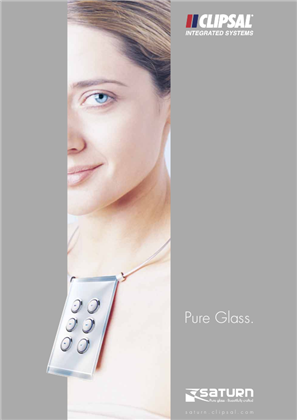
Saturn, Pure Glass - Beautifully crafted, 6314
VERSION
1.0
DATE
24 Dec 2018
REVISION
1.0
C-Bus C-Gate 3 Windows Installer, Release Notes V3.4.1
VERSION
1.7
DATE
19 Feb 2025
REVISION
1.7
C-Bus C-Gate 3 Linux Release Notes V3.4.1
VERSION
2.1
DATE
19 Feb 2025
REVISION
2.1
C-Bus PICED - Programming Interface for C-Bus Embedded Devices Software and Release Notes V4.15.2
VERSION
1.1
DATE
12 Mar 2024
REVISION
1.1
Securing SpaceLogic C-Bus Home Controllers Configuration Guide_BQT8965500
VERSION
1.0
DATE
07 Mar 2024
REVISION
1.0
C-Bus Home Gate Release Notes V4.15.1
VERSION
1.0
DATE
18 Jan 2024
REVISION
1.0
C-Bus Home Gate Release Notes V4.15.0
VERSION
1.0
DATE
30 Oct 2023
REVISION
1.0
C-Bus C-Gate 2 Linux Package Release Notes V2.11.11
VERSION
1.0
DATE
30 Oct 2023
REVISION
1.0
C-Bus C-Gate 2 Windows Installer Release Notes V2.11.11
VERSION
1.0
DATE
30 Oct 2023
REVISION
1.0
C-Bus PICED - Programming Interface for C-Bus Embedded Devices Software and Release Notes V4.15.0
VERSION
1.0
DATE
30 Oct 2023
REVISION
1.0

Schedule Plus Software and Release Notes V5.4.0
VERSION
1.0
DATE
04 Jun 2024
REVISION
1.0

C-Bus Toolkit Software and Release Notes_V1.17.6
VERSION
1.0
DATE
04 Jun 2024
REVISION
1.0

C-Bus C-Gate 3 Linux Package and Release Notes V3.3.2
VERSION
1.0
DATE
04 Jun 2024
REVISION
1.0

C-Bus C-Gate 3 Windows Installer and Release Notes V3.3.2
VERSION
1.0
DATE
04 Jun 2024
REVISION
1.0

SpaceLogic C-Bus Commission and Release Notes V2.4.0
VERSION
1.0
DATE
04 Jun 2024
REVISION
1.0

C-Bus Toolkit Software and Release Notes_V1.17.4
VERSION
1.0
DATE
05 May 2024
REVISION
1.0

SpaceLogic C-Bus Commission and Release Notes V2.3.0
VERSION
1.0
DATE
02 May 2024
REVISION
1.0

C-Bus Toolkit Software and Release Notes_V1.17.5
VERSION
1.0
DATE
02 May 2024
REVISION
1.0

C-Bus C-Gate 3 Linux Package and Release Notes V3.3.1
VERSION
1.0
DATE
02 May 2024
REVISION
1.0

C-Bus C-Gate 3 Linux Package and Release Notes V3.3.0
VERSION
1.0
DATE
15 Apr 2024
REVISION
1.0

C-Bus C-Gate 3 Windows Installer and Release Notes V3.3.0
VERSION
1.0
DATE
03 Apr 2024
REVISION
1.0

SpaceLogic C-Bus Commission and Release Notes V2.2.0
VERSION
1.0
DATE
02 Apr 2024
REVISION
1.0

C-Bus PICED - Programming Interface for C-Bus Embedded Devices Software and Release Notes V4.15.2
VERSION
1.0
DATE
12 Mar 2024
REVISION
1.0

C-Bus C-Gate 3 Linux Package and Release Notes V3.2.3
VERSION
1.0
DATE
06 Mar 2024
REVISION
1.0

HomeGate and Release Notes
VERSION
1.0
DATE
06 Feb 2024
REVISION
1.0

C-Bus C-Gate 3 Windows Installer and Release Notes V3.2.3
VERSION
1.0
DATE
19 Jan 2024
REVISION
1.0

HomeGate V4.15.1 and release notes
VERSION
1.0
DATE
18 Jan 2024
REVISION
1.0

C-Bus PICED - Programming Interface for C-Bus Embedded Devices Software and Release Notes V4.15.1
VERSION
1.0
DATE
18 Jan 2024
REVISION
1.0

C-Bus Toolkit Software and Release Notes_V1.17.2
VERSION
1.0
DATE
18 Jan 2024
REVISION
1.0

SpaceLogic, C-Bus Commission and Release Notes V2.1.2
VERSION
1.0
DATE
18 Jan 2024
REVISION
1.0

C-Bus C-Gate 3 Linux Package and Release Notes V3.2.2
VERSION
1.0
DATE
12 Dec 2023
REVISION
1.0

C-Bus C-Gate 3 Windows Installer and Release Notes V3.2.2
VERSION
1.0
DATE
11 Dec 2023
REVISION
1.0

C-Bus Toolkit Software and Release Notes_V1.17.1
VERSION
1.0
DATE
11 Dec 2023
REVISION
1.0

SpaceLogic, C-Bus Commission and Release Notes V2.1.0
VERSION
1.0
DATE
11 Dec 2023
REVISION
1.0

C-Bus C-Gate 2 Windows Installer and Release Notes V2.11.11
VERSION
1.0
DATE
10 Dec 2023
REVISION
1.0

C-Bus C-Gate 2 Linux Package and Release Notes V2.11.11
VERSION
1.0
DATE
30 Oct 2023
REVISION
1.0

C-Bus C-Gate 3 Linux Package and Release Notes V3.2.0
VERSION
1.0
DATE
30 Oct 2023
REVISION
1.0

C-Bus C-Gate 3 Windows Installer and Release Notes V3.2.0
VERSION
1.0
DATE
30 Oct 2023
REVISION
1.0

SpaceLogic, C-Bus Commission and Release Notes V2.0.0
VERSION
1.0
DATE
30 Oct 2023
REVISION
1.0

C-Bus PICED - Programming Interface for C-Bus Embedded Devices Software and Release Notes V4.15.0
VERSION
1.0
DATE
30 Oct 2023
REVISION
1.0

HomeGate 4.15.0 and release notes
VERSION
1.0
DATE
30 Oct 2023
REVISION
1.0

C-Bus Toolkit Software and Release Notes V1.17.0
VERSION
1.0
DATE
30 Oct 2023
REVISION
1.0

HomeGate and Release Notes
VERSION
1.0
DATE
29 Sep 2023
REVISION
1.0

C-Bus Toolkit Software and Release Notes - V1.15.10
VERSION
1.0
DATE
29 Sep 2023
REVISION
1.0

C-Bus OPC Server and Release Notes
VERSION
1.0
DATE
29 Sep 2023
REVISION
1.0

C-Gate and Release Notes - V2.11.6
VERSION
1.0
DATE
29 Sep 2023
REVISION
1.0

C-Gate and Release Notes V2.11.8
VERSION
1.0
DATE
29 Sep 2023
REVISION
1.0

C-Bus Toolkit Software and Release Notes
VERSION
1.0
DATE
29 Sep 2023
REVISION
1.0

C-Bus Toolkit Software and Release Notes
VERSION
1.0
DATE
29 Sep 2023
REVISION
1.0

C-Bus Toolkit Software and Release Notes - V1.15.8
VERSION
1.1
DATE
29 Sep 2023
REVISION
1.1

C-Bus Toolkit Software and Release Notes
VERSION
1.0
DATE
29 Sep 2023
REVISION
1.0

Schedule Plus and Release Notes
VERSION
1.0
DATE
29 Sep 2023
REVISION
1.0

Schedule Plus and Release Notes
VERSION
1.0
DATE
29 Sep 2023
REVISION
1.0

C-Bus Toolkit Software and Release Notes_V1.16.4
VERSION
1.0
DATE
08 Sep 2023
REVISION
1.0

Schedule Plus 5.0.2.136 Release Notes
VERSION
1.0
DATE
21 Jul 2023
REVISION
1.0

Schedule Plus 5.0.2.139 Release Notes
VERSION
1.0
DATE
21 Jul 2023
REVISION
1.0

Schedule Plus 5.0.2.143 Release Notes
VERSION
1.0
DATE
21 Jul 2023
REVISION
1.0

wiser android
VERSION
1.0
DATE
21 Jul 2023
REVISION
1.0

Wiser Android V1.0
VERSION
1.0
DATE
21 Jul 2023
REVISION
1.0

Wiser Android V1.0.2
VERSION
1.0
DATE
21 Jul 2023
REVISION
1.0

Wiser Windows Media Center Plug-in 32-Bit
VERSION
1.0
DATE
21 Jul 2023
REVISION
1.0

WiserNokia-V1.4.0
VERSION
1.0
DATE
21 Jul 2023
REVISION
1.0

Wiser Windows Media Center Plug-in 64-Bit
VERSION
1.0
DATE
21 Jul 2023
REVISION
1.0

Wiser Windows Media Center Plug-in 64-Bit
VERSION
1.0
DATE
21 Jul 2023
REVISION
1.0

Telephone Interface Commissioning Application V3.2.0
VERSION
1.0
DATE
21 Jul 2023
REVISION
1.0

Telephone Interface Commissioning Application V3.1.1
VERSION
1.0
DATE
21 Jul 2023
REVISION
1.0

Telephone Interface Commissioning Application V3.1.0
VERSION
1.0
DATE
21 Jul 2023
REVISION
1.0

Telephone Interface Commissioning Application V3.0.0
VERSION
1.0
DATE
21 Jul 2023
REVISION
1.0

Telephone Interface Commissioning Application V2.4.0
VERSION
1.0
DATE
21 Jul 2023
REVISION
1.0

Telephone Interface Commissioning Application V2.2.0
VERSION
1.0
DATE
21 Jul 2023
REVISION
1.0

Telephone Interface Commissioning Application V2.1.0
VERSION
1.0
DATE
21 Jul 2023
REVISION
1.0

Telephone Interface Commissioning Application V2.0.3
VERSION
1.0
DATE
21 Jul 2023
REVISION
1.0

Telephone Interface Commissioning Application V1.17.0_Malay
VERSION
1.0
DATE
21 Jul 2023
REVISION
1.0

Telephone Interface Commissioning Application V1.17.0_CanMan
VERSION
1.0
DATE
21 Jul 2023
REVISION
1.0

SunJavaSDK-V1.5.0.14
VERSION
1.0
DATE
21 Jul 2023
REVISION
1.0

Server X-V1.0.1A
VERSION
1.0
DATE
21 Jul 2023
REVISION
1.0

Schedule Plus 4_9_2 Release Notes
VERSION
1.0
DATE
21 Jul 2023
REVISION
1.0

Schedule Plus 4_11_0_0 Release Notes
VERSION
1.0
DATE
21 Jul 2023
REVISION
1.0

Schedule Plus 4_11_1_0 Release Notes
VERSION
1.0
DATE
21 Jul 2023
REVISION
1.0

Schedule Plus 4_9_0 Release Notes
VERSION
1.0
DATE
21 Jul 2023
REVISION
1.0

Schedule Plus 4_12_0_0 Release Notes
VERSION
1.0
DATE
21 Jul 2023
REVISION
1.0

Schedule Plus 4_12_1_0 Release Notes
VERSION
1.0
DATE
21 Jul 2023
REVISION
1.0

Schedule Plus 4_8_3 Release Notes
VERSION
1.0
DATE
21 Jul 2023
REVISION
1.0

Schedule Plus 4_8_2 Release Notes
VERSION
1.0
DATE
21 Jul 2023
REVISION
1.0

Schedule Plus 4_8_0 Release Notes
VERSION
1.0
DATE
21 Jul 2023
REVISION
1.0

Schedule Plus 4_7_2 Release Notes
VERSION
1.0
DATE
21 Jul 2023
REVISION
1.0

Schedule Plus 4_7_1 Release Notes
VERSION
1.0
DATE
21 Jul 2023
REVISION
1.0

Schedule Plus 4_7_0 Release Notes
VERSION
1.0
DATE
21 Jul 2023
REVISION
1.0

Schedule Plus 4_6_1 Release Notes
VERSION
1.0
DATE
21 Jul 2023
REVISION
1.0

Schedule Plus 4_6_0 Release Notes
VERSION
1.0
DATE
21 Jul 2023
REVISION
1.0

Schedule Plus 4_5_0 Release Notes
VERSION
1.0
DATE
21 Jul 2023
REVISION
1.0

Schedule Plus 4_4_0 Release Notes
VERSION
1.0
DATE
21 Jul 2023
REVISION
1.0

Schedule Plus 4_3_0 Release Notes
VERSION
1.0
DATE
21 Jul 2023
REVISION
1.0

Schedule Plus 4_10_0_0 Release Notes
VERSION
1.0
DATE
21 Jul 2023
REVISION
1.0

Schedule Plus 4_1_0 Release Notes
VERSION
1.0
DATE
21 Jul 2023
REVISION
1.0

Schedule Plus 4_0_0 Release Notes
VERSION
1.0
DATE
21 Jul 2023
REVISION
1.0

Schedule Plus 3_9_0 Release Notes
VERSION
1.0
DATE
21 Jul 2023
REVISION
1.0

Schedule Plus 3_7_0 Release Notes
VERSION
1.0
DATE
21 Jul 2023
REVISION
1.0

Schedule Plus 3_6_0 Release Notes
VERSION
1.0
DATE
21 Jul 2023
REVISION
1.0

Schedule Plus 3_4_1 Release Notes
VERSION
1.0
DATE
21 Jul 2023
REVISION
1.0

Schedule Plus 3_3_0 Release Notes
VERSION
1.0
DATE
21 Jul 2023
REVISION
1.0

Schedule Plus 3_2_0 Release Notes
VERSION
1.0
DATE
21 Jul 2023
REVISION
1.0

Schedule Plus 2_6_0 Release Notes
VERSION
1.0
DATE
21 Jul 2023
REVISION
1.0

MSXML-3 Microsoft XML Parser Runtime
VERSION
1.0
DATE
21 Jul 2023
REVISION
1.0

Media Player Control Plugin-V4.0.0
VERSION
1.0
DATE
21 Jul 2023
REVISION
1.0

Multi-Room Audio Rapid Programming Application
VERSION
1.0
DATE
21 Jul 2023
REVISION
1.0

Multi-Room Audio Rapid Programming Application
VERSION
1.0
DATE
21 Jul 2023
REVISION
1.0

Multi-Room Audio Rapid Programming Application
VERSION
1.0
DATE
21 Jul 2023
REVISION
1.0

Multi-Room Audio Rapid Programming Application
VERSION
1.0
DATE
21 Jul 2023
REVISION
1.0

Multi-Room Audio Rapid Programming Application
VERSION
1.0
DATE
21 Jul 2023
REVISION
1.0

HomeGate 4.11.0.0 Release Notes
VERSION
1.0
DATE
21 Jul 2023
REVISION
1.0

HomeGate 4.11.1.0 Release Notes
VERSION
1.0
DATE
21 Jul 2023
REVISION
1.0

Multi-Room Audio Rapid Programming Application
VERSION
1.0
DATE
21 Jul 2023
REVISION
1.0

HomeGate 4.12.0.0 Release Notes
VERSION
1.0
DATE
21 Jul 2023
REVISION
1.0

HomeGate 4.9.2 Release Notes
VERSION
1.0
DATE
21 Jul 2023
REVISION
1.0

HomeGate 4.9.0 Release Notes
VERSION
1.0
DATE
21 Jul 2023
REVISION
1.0

HomeGate 4.8.3 Release Notes
VERSION
1.0
DATE
21 Jul 2023
REVISION
1.0

HomeGate 4.8.2 Release Notes
VERSION
1.0
DATE
21 Jul 2023
REVISION
1.0

HomeGate 4.8.0 Release Notes
VERSION
1.0
DATE
21 Jul 2023
REVISION
1.0

HomeGate 4.7.2 Release Notes
VERSION
1.0
DATE
21 Jul 2023
REVISION
1.0

HomeGate 4.7.1 Release Note
VERSION
1.0
DATE
21 Jul 2023
REVISION
1.0

HomeGate 4.7.0 Release Note
VERSION
1.0
DATE
21 Jul 2023
REVISION
1.0

HomeGate 4.6.1 Release Note
VERSION
1.0
DATE
21 Jul 2023
REVISION
1.0

HomeGate 4.6.0 Release Note
VERSION
1.0
DATE
21 Jul 2023
REVISION
1.0

HomeGate 4.5.0 Release Notes
VERSION
1.0
DATE
21 Jul 2023
REVISION
1.0

HomeGate 4.4.0 Release Note
VERSION
1.0
DATE
21 Jul 2023
REVISION
1.0

HomeGate 4.3.0 Release Note
VERSION
1.0
DATE
21 Jul 2023
REVISION
1.0

HomeGate 4.10.0.0 Release Notes
VERSION
1.0
DATE
21 Jul 2023
REVISION
1.0

HomeGate 4.1.0 Release Note
VERSION
1.0
DATE
21 Jul 2023
REVISION
1.0

HomeGate 3.7.0 Release Note
VERSION
1.0
DATE
21 Jul 2023
REVISION
1.0

HomeGate 3.6.0 Release Note
VERSION
1.0
DATE
21 Jul 2023
REVISION
1.0

HomeGate 3.4.1 Release Note
VERSION
1.0
DATE
21 Jul 2023
REVISION
1.0

HomeGate 3.3.0 Release Note
VERSION
1.0
DATE
21 Jul 2023
REVISION
1.0

C-Bus Toolkit 2.10.0 Release Notes
VERSION
1.0
DATE
21 Jul 2023
REVISION
1.0

C-Bus Toolkit 2.10.2 Release Notes
VERSION
1.0
DATE
21 Jul 2023
REVISION
1.0

C-Bus Toolkit 2.10.5 Release Notes
VERSION
1.0
DATE
21 Jul 2023
REVISION
1.0

C-Bus Toolkit 2.10.6 Release Notes
VERSION
1.0
DATE
21 Jul 2023
REVISION
1.0

HomeGate 3.2.0 Release Note
VERSION
1.0
DATE
21 Jul 2023
REVISION
1.0

C-Bus Toolkit 2.11.0 Release Notes
VERSION
1.0
DATE
21 Jul 2023
REVISION
1.0

C-Bus Toolkit 2.11.1 Release Notes
VERSION
1.0
DATE
21 Jul 2023
REVISION
1.0

C-Bus Toolkit 2.11.3 Release Notes
VERSION
1.0
DATE
21 Jul 2023
REVISION
1.0

HomeGate 2.6.0 Release Note
VERSION
1.0
DATE
21 Jul 2023
REVISION
1.0

DLT Simulator - V1.0.0
VERSION
1.0
DATE
21 Jul 2023
REVISION
1.0

C-Bus Diagnostic Utility Software
VERSION
1.0
DATE
21 Jul 2023
REVISION
1.0

C-Bus Diagnostic Utility Software
VERSION
1.0
DATE
21 Jul 2023
REVISION
1.0

C-Bus Diagnostic Utility Software
VERSION
1.0
DATE
21 Jul 2023
REVISION
1.0

C-Lution update
VERSION
1.0
DATE
21 Jul 2023
REVISION
1.0

C-Bus Infrared Commissioning Software
VERSION
1.0
DATE
21 Jul 2023
REVISION
1.0

C-Bus Infrared Commissioning Software
VERSION
1.0
DATE
21 Jul 2023
REVISION
1.0

C-Bus Infrared Commissioning Software
VERSION
1.0
DATE
21 Jul 2023
REVISION
1.0

C-Bus Infrared Commissioning Software
VERSION
1.0
DATE
21 Jul 2023
REVISION
1.0

C-Bus Infrared Commissioning Software
VERSION
1.0
DATE
21 Jul 2023
REVISION
1.0

C-Bus Windows Driver V3.2
VERSION
1.0
DATE
21 Jul 2023
REVISION
1.0

C-Bus Windows Driver V3.3
VERSION
1.0
DATE
21 Jul 2023
REVISION
1.0

C-Bus Infrared Commissioning Software
VERSION
1.0
DATE
21 Jul 2023
REVISION
1.0

C-Bus Windows Driver V3.4
VERSION
1.0
DATE
21 Jul 2023
REVISION
1.0

C-Bus Windows Driver V3.5
VERSION
1.0
DATE
21 Jul 2023
REVISION
1.0

C-Bus Infrared Commissioning Software
VERSION
1.0
DATE
21 Jul 2023
REVISION
1.0

C-Bus Windows Driver V3.7
VERSION
1.0
DATE
21 Jul 2023
REVISION
1.0

C-Bus Windows Driver V3.8
VERSION
1.0
DATE
21 Jul 2023
REVISION
1.0

C-Bus Windows Driver V3.13
VERSION
1.0
DATE
21 Jul 2023
REVISION
1.0

C-Bus Windows Driver V3.14
VERSION
1.0
DATE
21 Jul 2023
REVISION
1.0

C-Bus Windows Driver V3.9
VERSION
1.0
DATE
21 Jul 2023
REVISION
1.0

C-Bus Infrared Commissioning Software
VERSION
1.0
DATE
21 Jul 2023
REVISION
1.0

C-Bus Windows Driver V3.15
VERSION
1.0
DATE
21 Jul 2023
REVISION
1.0

C-Bus Windows Driver V3.20
VERSION
1.0
DATE
21 Jul 2023
REVISION
1.0

C-Bus Infrared Commissioning Software
VERSION
1.0
DATE
21 Jul 2023
REVISION
1.0

C-Bus Windows Driver V3.21
VERSION
1.0
DATE
21 Jul 2023
REVISION
1.0

C-Bus Windows Driver V3.22
VERSION
1.0
DATE
21 Jul 2023
REVISION
1.0

C-Bus Infrared Commissioning Software
VERSION
1.0
DATE
21 Jul 2023
REVISION
1.0

C-Gate Server Software V1.5.3
VERSION
1.0
DATE
21 Jul 2023
REVISION
1.0

C-Gate Server Software V1.5.1
VERSION
1.0
DATE
21 Jul 2023
REVISION
1.0

C-Gate Server Software V1.5
VERSION
1.0
DATE
21 Jul 2023
REVISION
1.0

C-Bus Windows Driver V3.10
VERSION
1.0
DATE
21 Jul 2023
REVISION
1.0

C-Bus Windows Driver V3.11
VERSION
1.0
DATE
21 Jul 2023
REVISION
1.0

C-Bus Windows Driver V3.12
VERSION
1.0
DATE
21 Jul 2023
REVISION
1.0

C-Bus Toolkit Software and Release Notes - V1.9.3
VERSION
1.0
DATE
21 Jul 2023
REVISION
1.0

C-Bus Toolkit Software and Release Notes - V1.9.2
VERSION
1.0
DATE
21 Jul 2023
REVISION
1.0

C-Bus Toolkit Software and Release Notes - V1.9.1
VERSION
1.0
DATE
21 Jul 2023
REVISION
1.0

C-Bus Toolkit Software and Release Notes - V1.14.1
VERSION
1.0
DATE
21 Jul 2023
REVISION
1.0

C-Bus Toolkit Software and Release Notes - V1.9.0
VERSION
1.0
DATE
21 Jul 2023
REVISION
1.0

C-Bus Toolkit Software and Release Notes - V1.14.2
VERSION
1.0
DATE
21 Jul 2023
REVISION
1.0

C-Bus Toolkit Software and Release Notes - V1.14.3
VERSION
1.0
DATE
21 Jul 2023
REVISION
1.0

C-Bus Toolkit Software and Release Notes - V1.14.4
VERSION
1.0
DATE
21 Jul 2023
REVISION
1.0

C-Bus Toolkit Software and Release Notes - V1.14.5
VERSION
1.0
DATE
21 Jul 2023
REVISION
1.0

C-Bus Toolkit Software and Release Notes - V1.8.3
VERSION
1.0
DATE
21 Jul 2023
REVISION
1.0

C-Bus Toolkit Software and Release Notes - V1.14.6
VERSION
1.0
DATE
21 Jul 2023
REVISION
1.0

C-Bus Toolkit Software and Release Notes - V1.14.7
VERSION
1.0
DATE
21 Jul 2023
REVISION
1.0

C-Bus Toolkit Software and Release Notes - V1.8.2
VERSION
1.0
DATE
21 Jul 2023
REVISION
1.0

C-Bus Toolkit Software and Release Notes - V1.15.0
VERSION
1.0
DATE
21 Jul 2023
REVISION
1.0

C-Bus Toolkit Software and Release Notes - V1.15.1
VERSION
1.0
DATE
21 Jul 2023
REVISION
1.0

C-Bus Toolkit Software and Release Notes - V1.15.3
VERSION
1.0
DATE
21 Jul 2023
REVISION
1.0

C-Bus Toolkit Software and Release Notes - V1.8.1
VERSION
1.0
DATE
21 Jul 2023
REVISION
1.0

C-Bus Toolkit Software and Release Notes - V1.15.5
VERSION
1.0
DATE
21 Jul 2023
REVISION
1.0

C-Bus Toolkit Software and Release Notes V1.15.4
VERSION
1.0
DATE
21 Jul 2023
REVISION
1.0

C-Bus Toolkit Software and Release Notes - V1.15.2
VERSION
1.0
DATE
21 Jul 2023
REVISION
1.0

C-Bus Toolkit Software and Release Notes - V1.8.0
VERSION
1.0
DATE
21 Jul 2023
REVISION
1.0

C-Bus Toolkit Software and Release Notes - V1.7.4
VERSION
1.0
DATE
21 Jul 2023
REVISION
1.0

C-Bus Toolkit Software and Release Notes - V1.7.3
VERSION
1.0
DATE
21 Jul 2023
REVISION
1.0

C-Bus Toolkit Software and Release Notes - V1.7.2
VERSION
1.0
DATE
21 Jul 2023
REVISION
1.0

C-Bus Toolkit Software and Release Notes - V1.7.1
VERSION
1.0
DATE
21 Jul 2023
REVISION
1.0

C-Bus Toolkit Software and Release Notes - V1.6.1
VERSION
1.0
DATE
21 Jul 2023
REVISION
1.0

C-Bus Toolkit Software and Release Notes - V1.6.0
VERSION
1.0
DATE
21 Jul 2023
REVISION
1.0

C-Bus Toolkit Software and Release Notes - V1.5.3
VERSION
1.0
DATE
21 Jul 2023
REVISION
1.0

C-Bus Toolkit Software and Release Notes - V1.5.2
VERSION
1.0
DATE
21 Jul 2023
REVISION
1.0

C-Bus Toolkit Software and Release Notes - V1.5.1
VERSION
1.0
DATE
21 Jul 2023
REVISION
1.0

C-Bus Toolkit Software and Release Notes - V1.5.0
VERSION
1.0
DATE
21 Jul 2023
REVISION
1.0

C-Bus Toolkit Software and Release Notes - V1.4.1
VERSION
1.0
DATE
21 Jul 2023
REVISION
1.0

C-Bus Toolkit Software and Release Notes - V1.4.0
VERSION
1.0
DATE
21 Jul 2023
REVISION
1.0

C-Bus Toolkit Software and Release Notes - V1.3.2
VERSION
1.0
DATE
21 Jul 2023
REVISION
1.0

C-Bus Toolkit Software and Release Notes - V1.3.0
VERSION
1.0
DATE
21 Jul 2023
REVISION
1.0

C-Bus Toolkit Software and Release Notes - V1.2.2
VERSION
1.0
DATE
21 Jul 2023
REVISION
1.0

C-Bus Toolkit Software and Release Notes - V1.2.1
VERSION
1.0
DATE
21 Jul 2023
REVISION
1.0

C-Bus Toolkit Software and Release Notes - V1.2.0
VERSION
1.0
DATE
21 Jul 2023
REVISION
1.0

C-Bus Toolkit Software and Release Notes - V1.12.0
VERSION
1.0
DATE
21 Jul 2023
REVISION
1.0

C-Bus Toolkit Software and Release Notes - V1.1.9
VERSION
1.0
DATE
21 Jul 2023
REVISION
1.0

C-Bus Toolkit Software and Release Notes - V1.12.2
VERSION
1.0
DATE
21 Jul 2023
REVISION
1.0

C-Bus Toolkit Software and Release Notes - V1.12.3
VERSION
1.0
DATE
21 Jul 2023
REVISION
1.0

C-Bus Toolkit Software and Release Notes - V1.1.8
VERSION
1.0
DATE
21 Jul 2023
REVISION
1.0

C-Bus Toolkit Software and Release Notes - V1.12.4
VERSION
1.0
DATE
21 Jul 2023
REVISION
1.0

C-Bus Toolkit Software and Release Notes - V1.12.5
VERSION
1.0
DATE
21 Jul 2023
REVISION
1.0

C-Bus Toolkit Software and Release Notes - V1.12.7
VERSION
1.0
DATE
21 Jul 2023
REVISION
1.0

C-Bus Toolkit Software and Release Notes - V1.1.7
VERSION
1.0
DATE
21 Jul 2023
REVISION
1.0

C-Bus Toolkit Software and Release Notes - V1.12.8
VERSION
1.0
DATE
21 Jul 2023
REVISION
1.0

C-Bus Toolkit Software and Release Notes - V1.13.0
VERSION
1.0
DATE
21 Jul 2023
REVISION
1.0

C-Bus Toolkit Software and Release Notes - V1.13.2
VERSION
1.0
DATE
21 Jul 2023
REVISION
1.0

C-Bus Toolkit Software and Release Notes - V1.13.3
VERSION
1.0
DATE
21 Jul 2023
REVISION
1.0

C-Bus Linux Driver V3.2
VERSION
1.0
DATE
21 Jul 2023
REVISION
1.0

C-Bus Linux Driver V3.3
VERSION
1.0
DATE
21 Jul 2023
REVISION
1.0

C-Bus Linux Driver V3.4
VERSION
1.0
DATE
21 Jul 2023
REVISION
1.0

C-Bus Linux Driver V3.5
VERSION
1.0
DATE
21 Jul 2023
REVISION
1.0

C-Bus Linux Driver V3.7
VERSION
1.0
DATE
21 Jul 2023
REVISION
1.0

C-Bus Toolkit Software and Release Notes - V1.12.1
VERSION
1.0
DATE
21 Jul 2023
REVISION
1.0

C-Bus Linux Driver V3.10
VERSION
1.0
DATE
21 Jul 2023
REVISION
1.0

C-Bus Linux Driver V3.8
VERSION
1.0
DATE
21 Jul 2023
REVISION
1.0

C-Bus Linux Driver V3.9
VERSION
1.0
DATE
21 Jul 2023
REVISION
1.0

C-Bus Linux Driver V3.12
VERSION
1.0
DATE
21 Jul 2023
REVISION
1.0

C-Bus Linux Driver V3.13
VERSION
1.0
DATE
21 Jul 2023
REVISION
1.0

C-Bus Toolkit Software and Release Notes - V1.11.9
VERSION
1.0
DATE
21 Jul 2023
REVISION
1.0

C-Bus Linux Driver V3.14
VERSION
1.0
DATE
21 Jul 2023
REVISION
1.0

C-Bus Linux Driver V3.15
VERSION
1.0
DATE
21 Jul 2023
REVISION
1.0

C-Bus Linux Driver V3.20
VERSION
1.0
DATE
21 Jul 2023
REVISION
1.0

C-Bus Toolkit Software and Release Notes - V1.11.8
VERSION
1.0
DATE
21 Jul 2023
REVISION
1.0

C-Bus Linux Driver V3.22
VERSION
1.0
DATE
21 Jul 2023
REVISION
1.0

C-Bus Toolkit Software and Release Notes - V1.11.7
VERSION
1.0
DATE
21 Jul 2023
REVISION
1.0

C-Bus Toolkit Software and Release Notes - V1.11.6
VERSION
1.0
DATE
21 Jul 2023
REVISION
1.0

C-Bus Toolkit Software and Release Notes - V1.11.5
VERSION
1.0
DATE
21 Jul 2023
REVISION
1.0

C-Bus Toolkit Software and Release Notes - V1.11.4
VERSION
1.0
DATE
21 Jul 2023
REVISION
1.0

C-Bus Toolkit Software and Release Notes - V1.11.3
VERSION
1.0
DATE
21 Jul 2023
REVISION
1.0

C-Bus Toolkit Software and Release Notes - V1.11.2
VERSION
1.0
DATE
21 Jul 2023
REVISION
1.0

C-Bus Toolkit Software and Release Notes - V1.11.12
VERSION
1.0
DATE
21 Jul 2023
REVISION
1.0

C-Bus Toolkit Software and Release Notes - V1.11.11
VERSION
1.0
DATE
21 Jul 2023
REVISION
1.0

C-Bus Toolkit Software and Release Notes - V1.11.10
VERSION
1.0
DATE
21 Jul 2023
REVISION
1.0

C-Bus Toolkit Software and Release Notes - V1.11.1
VERSION
1.0
DATE
21 Jul 2023
REVISION
1.0

C-Bus Toolkit Software and Release Notes - V1.11.0
VERSION
1.0
DATE
21 Jul 2023
REVISION
1.0

C-Bus Toolkit Software and Release Notes - V1.10.9
VERSION
1.0
DATE
21 Jul 2023
REVISION
1.0

C-Bus Toolkit Software and Release Notes - V1.10.8
VERSION
1.0
DATE
21 Jul 2023
REVISION
1.0

C-Bus Toolkit Software and Release Notes - V1.10.7
VERSION
1.0
DATE
21 Jul 2023
REVISION
1.0

C-Bus Toolkit Software and Release Notes - V1.10.6
VERSION
1.0
DATE
21 Jul 2023
REVISION
1.0

C-Bus Toolkit Software and Release Notes - V1.10.5
VERSION
1.0
DATE
21 Jul 2023
REVISION
1.0

C-Bus Toolkit Software and Release Notes - V1.10.4
VERSION
1.0
DATE
21 Jul 2023
REVISION
1.0

C-Bus Toolkit Software and Release Notes - V1.10.3
VERSION
1.0
DATE
21 Jul 2023
REVISION
1.0

C-Bus Toolkit Software and Release Notes - V1.10.2
VERSION
1.0
DATE
21 Jul 2023
REVISION
1.0

C-Bus Toolkit Software and Release Notes - V1.10.1
VERSION
1.0
DATE
21 Jul 2023
REVISION
1.0

C-Bus Toolkit Software and Release Notes - V1.10.0
VERSION
1.0
DATE
21 Jul 2023
REVISION
1.0

C-Bus Calculator
VERSION
1.0
DATE
21 Jul 2023
REVISION
1.0

C-Bus Calculator
VERSION
1.0
DATE
21 Jul 2023
REVISION
1.0

C-Bus_Ripple V1.1.0
VERSION
1.0
DATE
21 Jul 2023
REVISION
1.0

C-Bus_IP_Utility-V1.3.0
VERSION
1.0
DATE
21 Jul 2023
REVISION
1.0

C-Bus_IP_Utility-V1.2.2
VERSION
1.0
DATE
21 Jul 2023
REVISION
1.0

C-Bus_IP_Utility-V1.2.0
VERSION
1.0
DATE
21 Jul 2023
REVISION
1.0

C-Bus_IP_Utility-V1.1.0
VERSION
1.0
DATE
21 Jul 2023
REVISION
1.0

C-Bus_IP_Utility-V1.0.0
VERSION
1.0
DATE
21 Jul 2023
REVISION
1.0

C-Bus Toolkit Software and Release Notes V1.16.3
VERSION
1.0
DATE
29 Jun 2023
REVISION
1.0

PICED-V4.14.2 Programming Interface for C-Bus Embedded Devices
VERSION
1.0
DATE
29 Jun 2023
REVISION
1.0

PICED_V4.14.1 Programming Interface for C-Bus Embedded Devices
VERSION
1.0
DATE
04 Sep 2022
REVISION
1.0

C-Bus Toolkit Software and Release Notes V1.15.9
VERSION
1.0
DATE
02 Aug 2022
REVISION
1.0

PICED_V4.14.0 Programming Interface for C-Bus Embedded Devices
VERSION
1.0
DATE
08 Jun 2022
REVISION
1.0

C-Bus Toolkit Software and Release Notes - V1.16.2
VERSION
1.1
DATE
07 Jun 2022
REVISION
1.1

C-Gate and Release Notes
VERSION
1.0
DATE
29 Nov 2021
REVISION
1.0

C-Bus Toolkit Software and Release Notes
VERSION
1.0
DATE
29 Nov 2021
REVISION
1.0

C-Bus Toolkit Software and Release Notes V1.16.0
VERSION
1.0
DATE
08 Nov 2021
REVISION
1.0

C-Bus IP Utility
VERSION
1.0
DATE
19 Jan 2021
REVISION
1.0

C-Bus Diagnostic Utility Software
VERSION
1.0
DATE
19 Jan 2021
REVISION
1.0

IR Reader
VERSION
1.0
DATE
19 Jan 2021
REVISION
1.0

C-Bus Infrared Commissioning Software
VERSION
1.0
DATE
19 Jan 2021
REVISION
1.0
Frequently Asked Questions
hide showWhere to download the C-Bus PICED 4.14.2?
Date: 29/06/2023
Version: V4.14.2
Reference: PICED-V4.14.2
Operating Systems: Windows 10, Windows 7, Windows 8, Windows Vista, Windows x86 / x64
It contains C-Bus Wiser 2 firmware V1.33.1 and C-Bus Home Controller firmware V2.01.1
https://www.se.com/za/en/download/document/PICED-V4.14.2/
Wiser2 and C-Bus Home Controller (SLHC) both have same part number (5200whc2) but hold a different firmware
Both wiser have the same part number(5200WHC2) but different Device type
Old Wiser2
Wiser 2 with WiFi – wiser2firmware_1_32_102.img
Current C-Bus Home Controller (SLHC)
Wiser 2 without WiFi – SLHomeControllerFirmware_2_00_67.img
Firmware update is done via PICED but Alternatively, you can use the option Wiser Manual Update under the Settings from the Web Client and then choose one of the above files for the upgrade.
Wiser2/SLHC Remote Connection for PICED 1.14.2 onward
In the new Firmware Wiser 2 will only be able to connect remotely using SSL/HTTPS (Port 443 or the External Port that is defined in PICED)
This means HTTP or Port 80 will now longer allow you to login remotely
Whenever you change the remote connection setting, it will force a reboot of the Wiser 2
Wiser 2 with WiFi – wiser2firmware_1_33_1.img, Wiser 2 without WiFi – SLHomeControllerFirmware_2_01_1.img
5200WHC2 Wiser 2 Security Enhancements PICED 1.14.2 onward
New Password Rules for Wiser 2
- Passwords must be at least 8 characters and not more than 64 characters in length.
- Passwords must contain 1 upper case and 1 lower case.
- Passwords must contain 1 number or 1 special character.
- Passwords must not contain spaces at the beginning or end.
- Passwords must not contain usernames in them.
- Passwords must not be the same as existing passwords.
- Added one more point for mobile and web clients (not applicable for PICED).
SSL Certificates (TLS)
- Uploading Signed Certificate (purchased from DigiCert, GeoTrust, RapidSSL, ZeroSSL)
- Let's Encrypt (Must have a DNS for their domain)
- Self-Sign Certificate
What is new of the C-Bus PICED 4.14.2?
- C-Bus PICED 4.14.2 was released on 26/06/2023
PICED now provides improved security for Wiser 2 and C-Bus Home Controller projects. The requirements for profile passwords have been strengthened, as has their storage. Our recommendation is to update your Wiser 2 and C-Bus Home Controller projects to take advantage of these security fixes.
Note: that your Wiser 2 and C-Bus Home Controller projects cannot be rolled back to their previous versions once updated.
Transfer Utility now provides improved security for Wiser 2 and C-Bus Home Controller projects while transferring and retrieving project data, and while updating firmware. Port 80 is blocked for remote transfer and is supported by local transfer only. Remote transfer uses port 443 by default.
Let’s Encrypt is now supported for providing secure connections. To enable Let’s Encrypt, the C-Bus Home Controller DNS name can be provided while specifying project details. Secure connection details can be provided on the Transfer Project screen.
• SP-3869 – Implement support of password hashing for Wiser 2 / C-Bus Home Controller projects
• SP-3871 – Implement password hashing in Transfer Utility for Wiser2 and Home Controller units
• SP-3872 – Implement stricter password validation rules
• Capture the DNS name as part of PICED
• Upload CA certificate in PICED
• Fixed the SocketException error trying to transfer a project when Projector Control is disabled
• Fixed an issue that meant upgrading Wiser 2 firmware locally did not work
• Fixed an authentication issue when trying to do a firmware update
• Fixed an issue where transfer was unable to be done on any port other than 80
• Implemented a better workflow when opening a project that has passwords that don't meet the password requirements
• Fixed the failure to authenticate when trying to upgrade the firmware
• Fixed an issue where changes to the CNI port were not being saved
• Fixed an issue where most users in the profiles have been replaced with default Admin profiles
Wiser 2 / C-Bus Home Controller Firmware
This version of PICED includes the following new versions of the Wiser 2 and C-Bus Home Controller firmware:
1.33.1 (Wiser 2)
2.01.1 (C-Bus Home Controller)
Other Fixes
• SP-3867 – Edit Total Power Meter history does not distribute the data to the meter correctly
• SP-3876 – Unable to transfer the Old Flash Wiser 2 Project remotely
• Fixed an issue with refreshing project from the unit not working
• Fixed an issue where a remote firmware upgrade on port 85 would fail
The latest C-Bus software from SE Ecoxpert
https://ecoxpert.se.com/en/spacelogic-c-bus/software-and-firmware/software#tab/documents
What Class is Wiser2/SLHC (5200WHC22) Network Support?
Unfortunately, to be able to disable the remote connection for Projector Control Wiser 2 only supports class C network.
A class C network would have a subnet mask of 255.255. 255.0, which means that 24 bits are used for the network. In CIDR notation, this is designated by a /24 following the IP address
Where to download the C-Bus Toolkit 1.16.2 and PICED 4.14.1?
Where to download the C-Bus Toolkit 1.16.2 and PICED 4.14.1?
C-Bus Toolkit Software and Release Notes - V1.16.2, released on 07/06/2022
https://www.se.com/ww/en/download/document/C-Bus_Toolkit_V1.16.2/
PICED_V4.14.1 Programming Interface for C-Bus Embedded Devices, released on 05/09/2022
https://www.se.com/sg/en/download/document/PICED_V4.14.1/
Note: PICED_V4.14.1 comes with the new C-Bus Wiser 2 firmware 1.32.35 and Home Controller firmware 2.00.24.
What is the default wireless password for Wiser Home Control
It should be noted this is only applicable on the original Wiser versions 1 and 1.5. (v1 Cat # 5200PG) (v1.5 Cat # WHC_5918A)
Note: This is not applicable to the Wiser 2 model as it does not act as a WIFI Access Point or Router (Cat # 5200WHC2)
How to reset wiser2 back to factory default?
There are several reasons why you may wish to restart or reset the Wiser 2. If the unit is not communicating properly, a restart (turning power on and off)might be all that is required but for a full factory reset.
NOTE: Performing a Factory "Full" Reset will wipe any programming of the unit and reset the ip addressing to DHCP and the username and password to default - "default"
If a Factory Reset is required follow these steps:
(1) Power OFF the Wiser 2
(2) Press and hold the reset button
(3) While the button is pressed, apply power to Wiser 2
(4) After the required time, release the button and allow the Wiser 2 to reboot.
Recently viewed

DISCONTINUED
5200WHC2
C-Bus, Home Controller, SpaceLogic IP, Free Standing, 24V DC
SpaceLogic IP, Free Standing, 24V DC